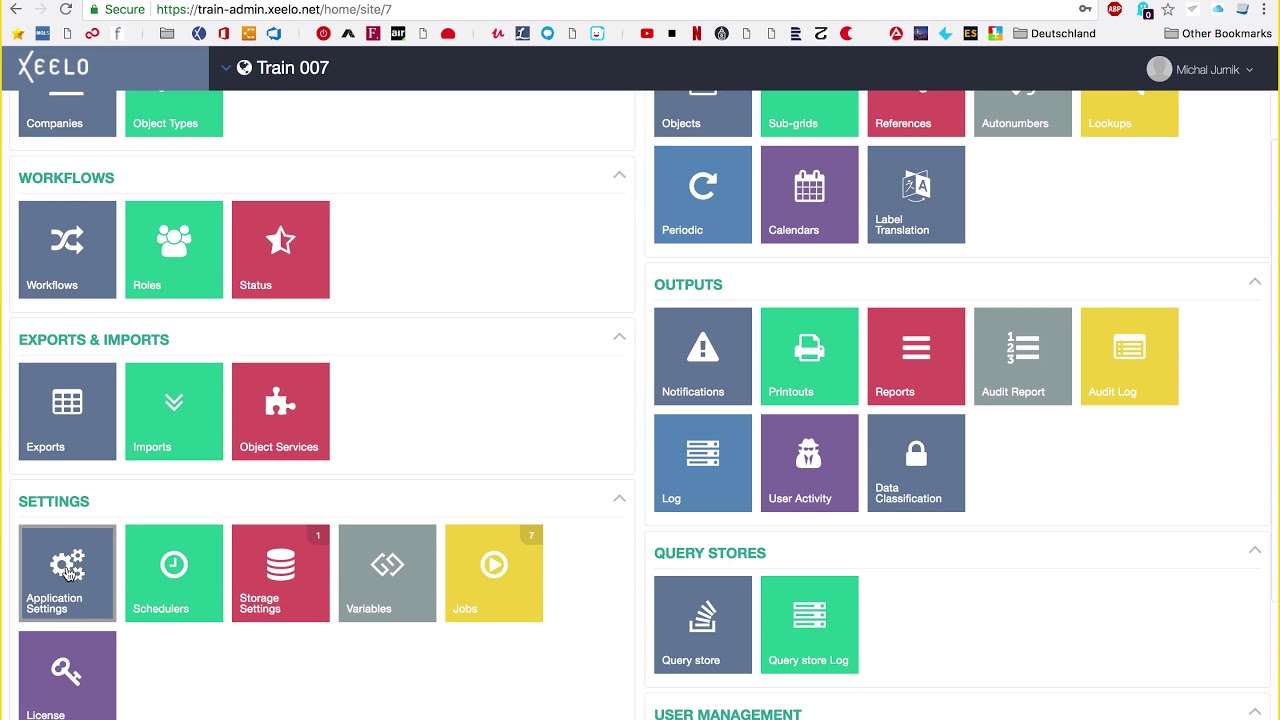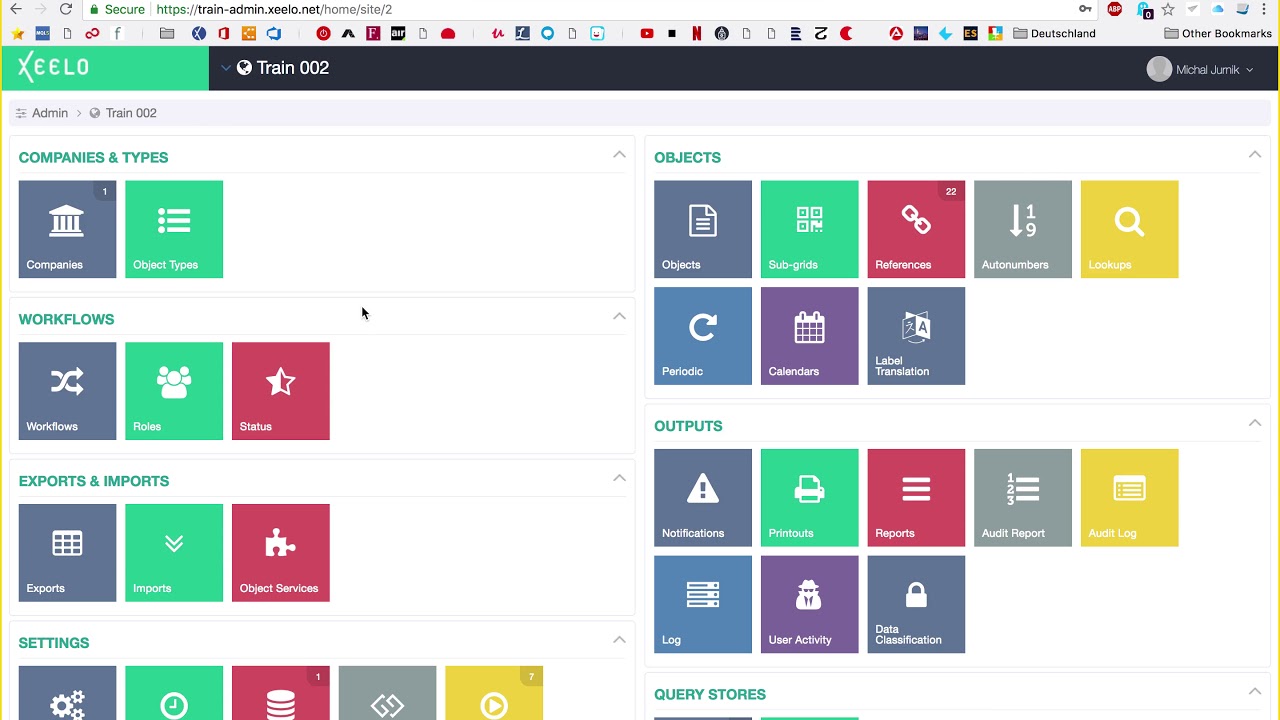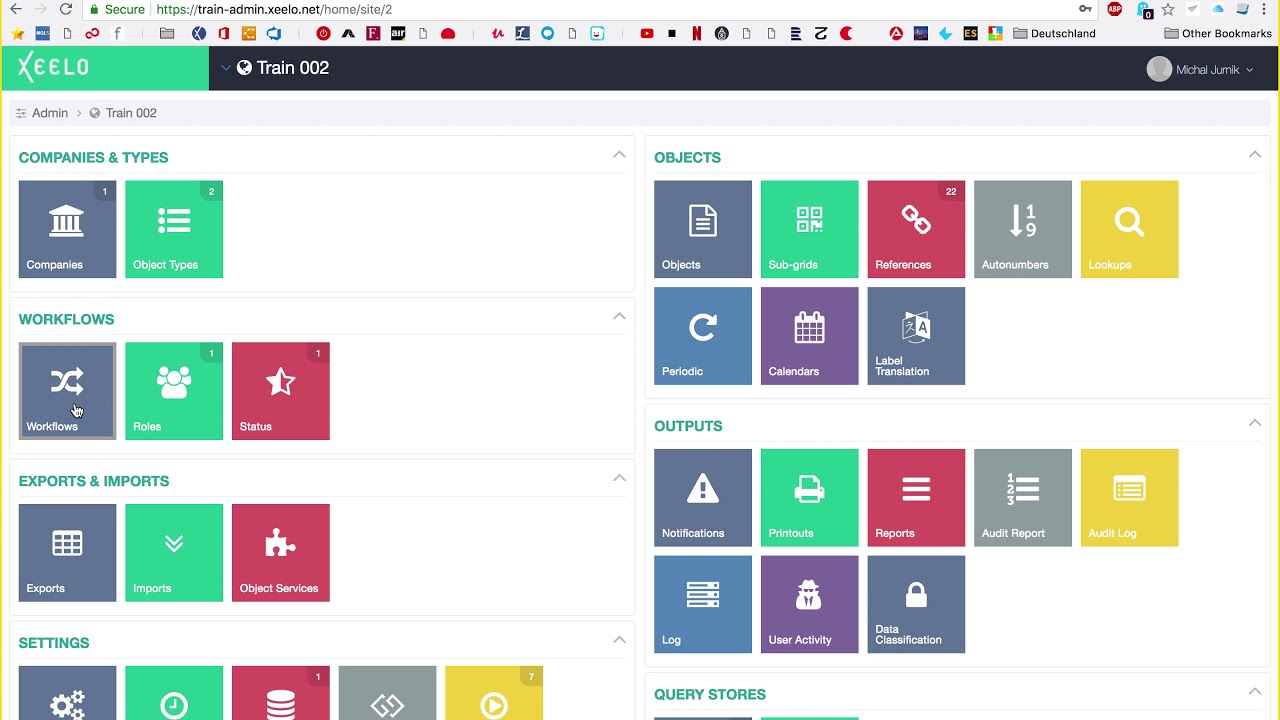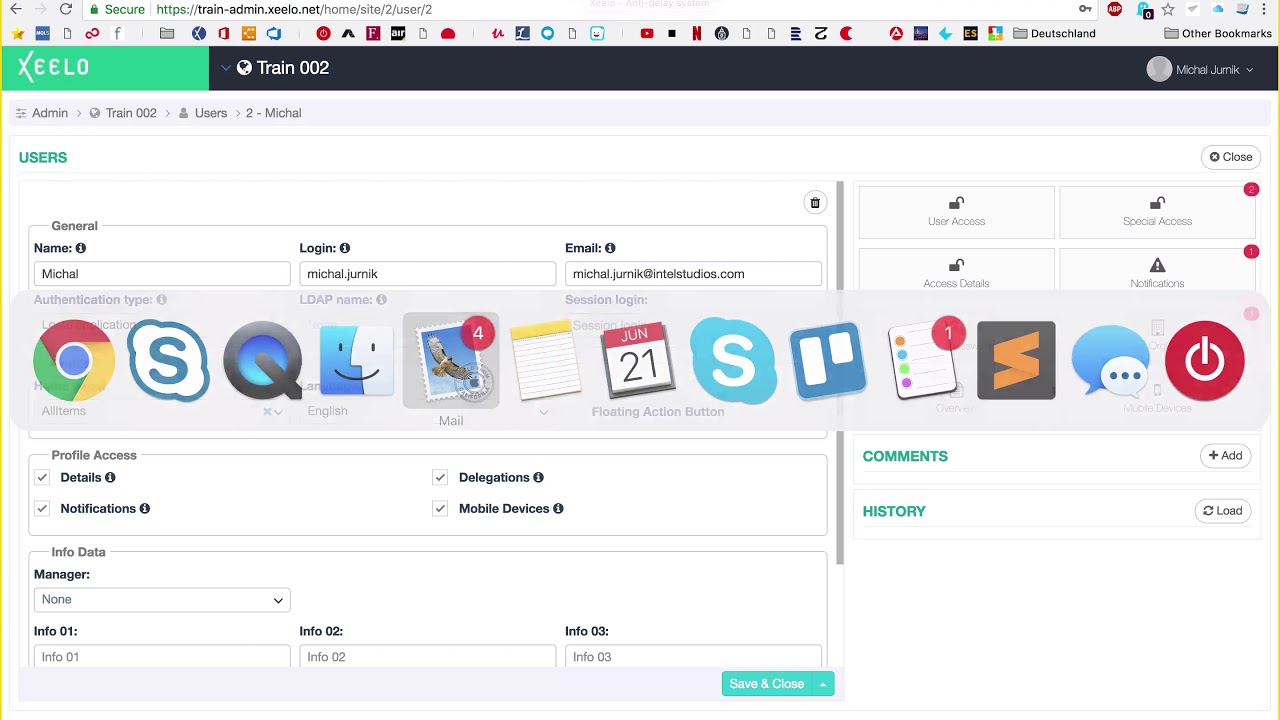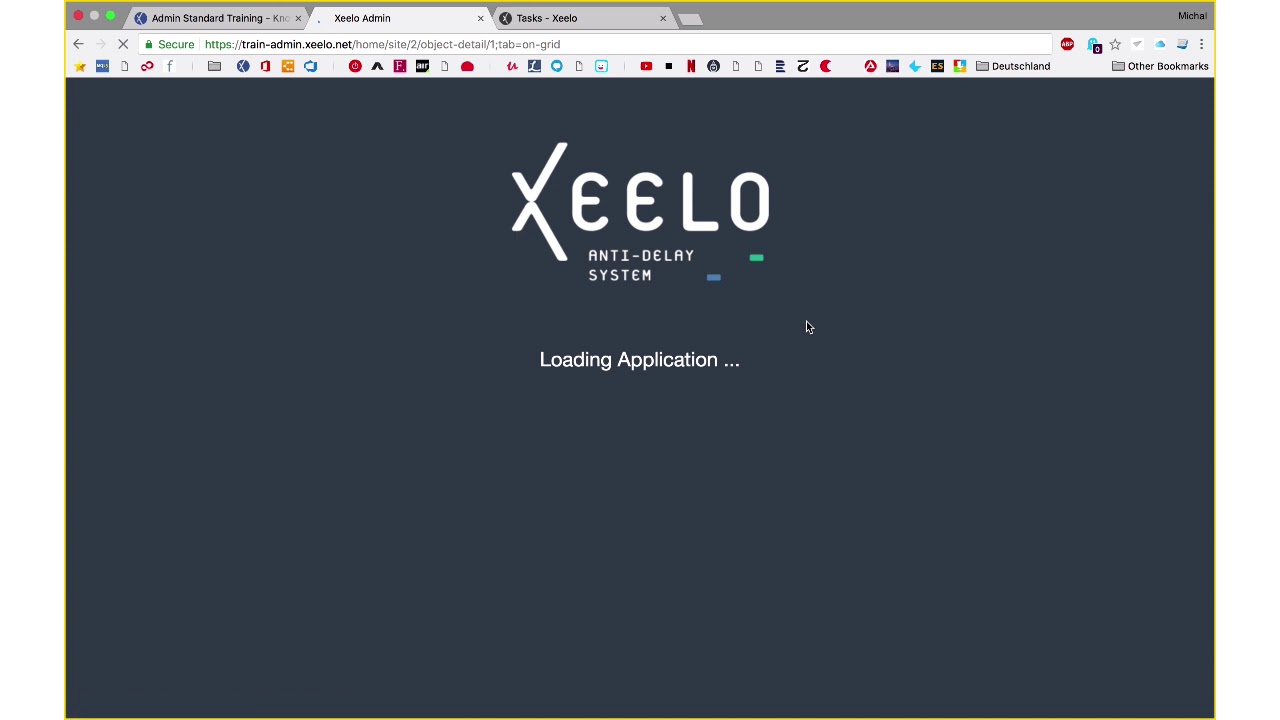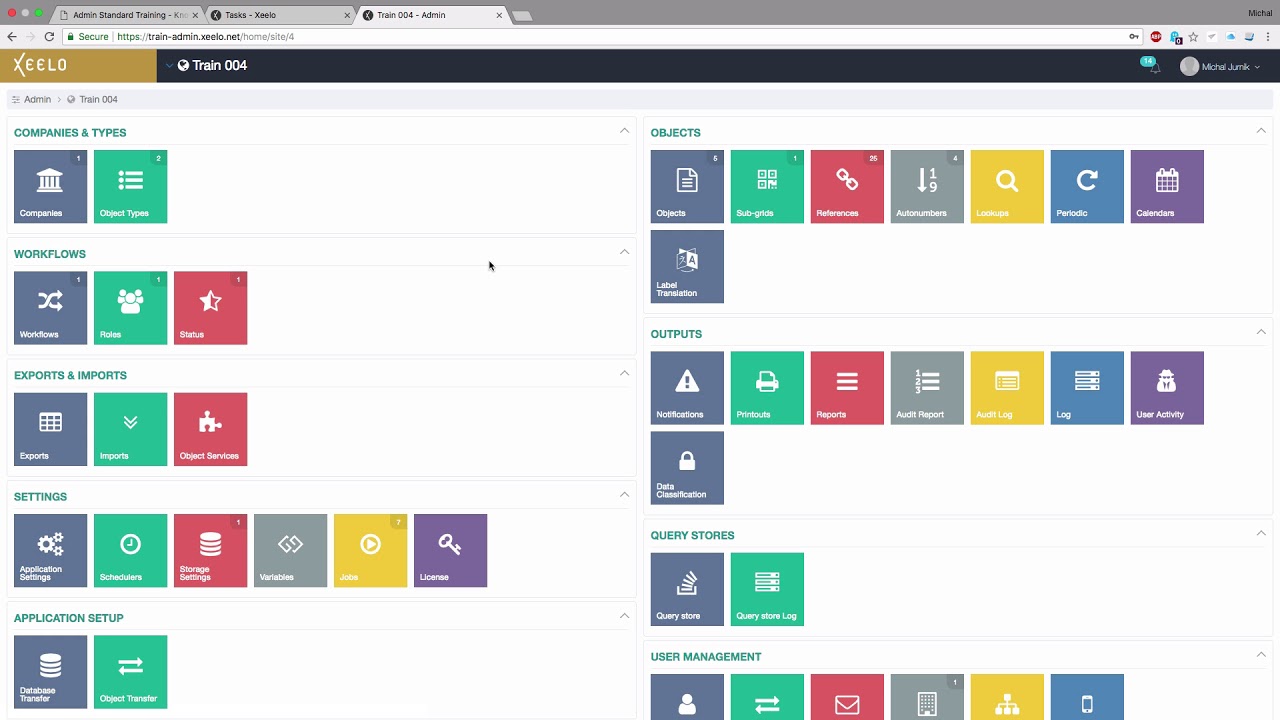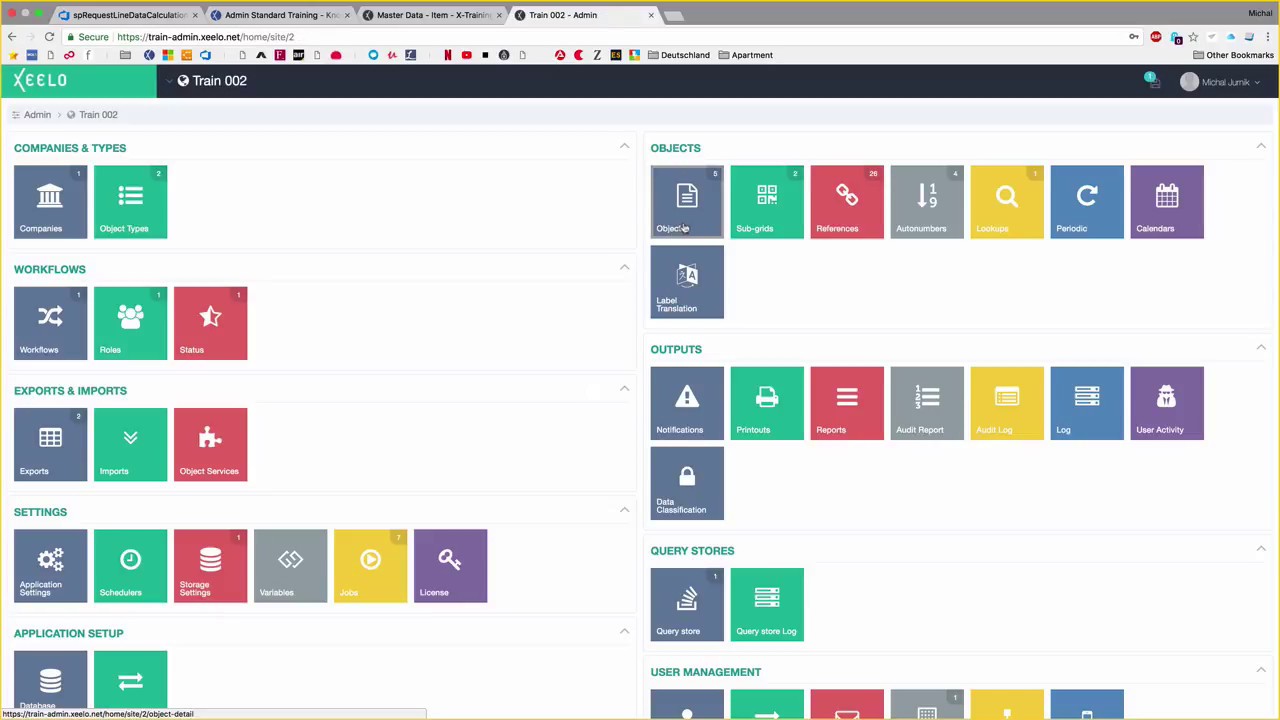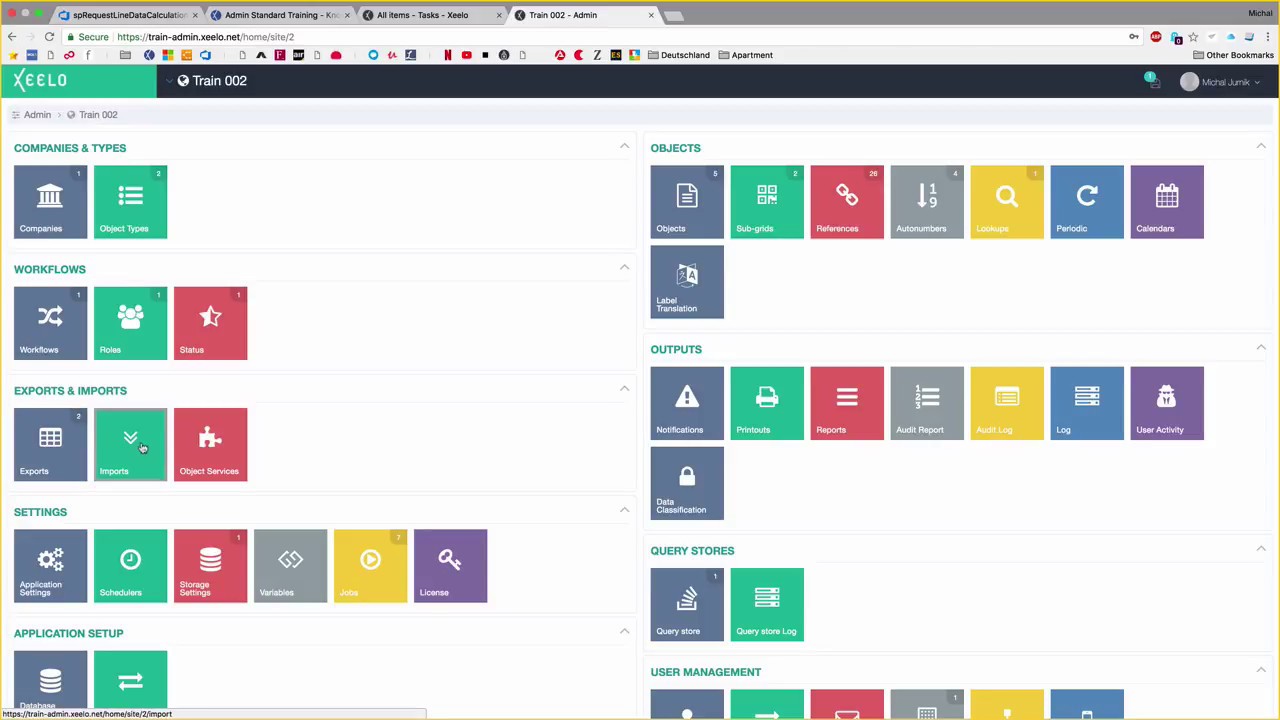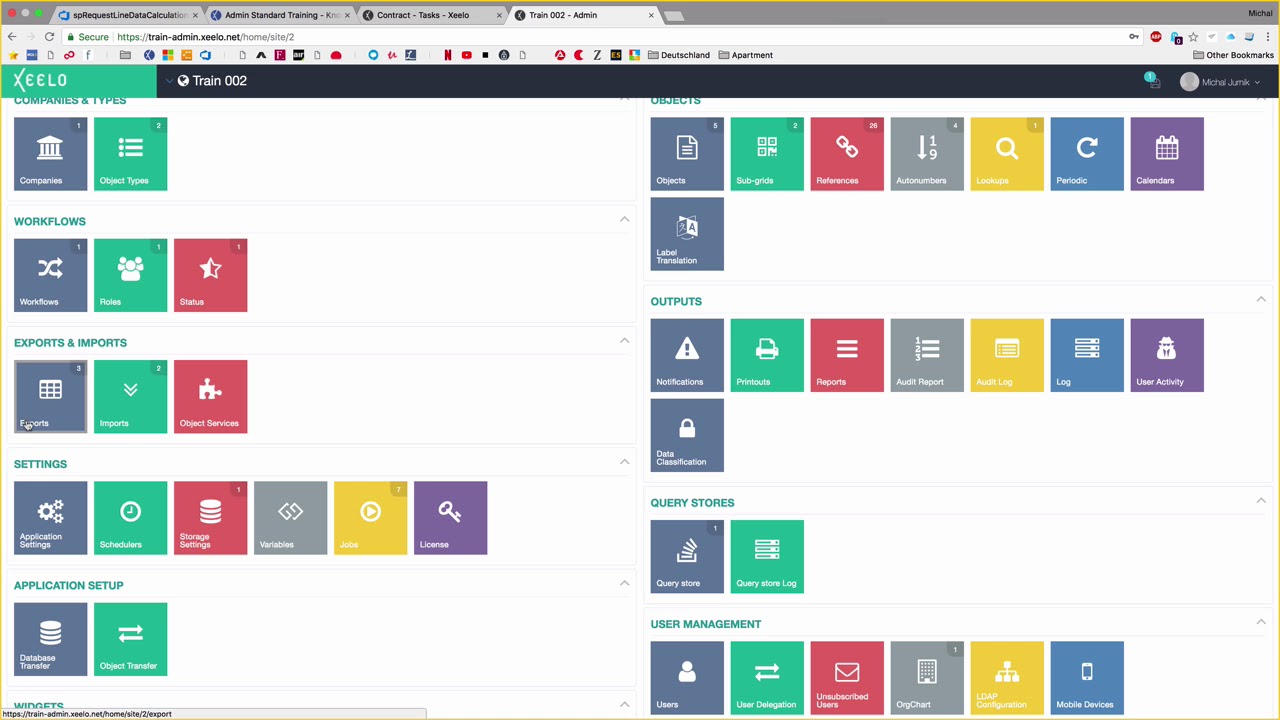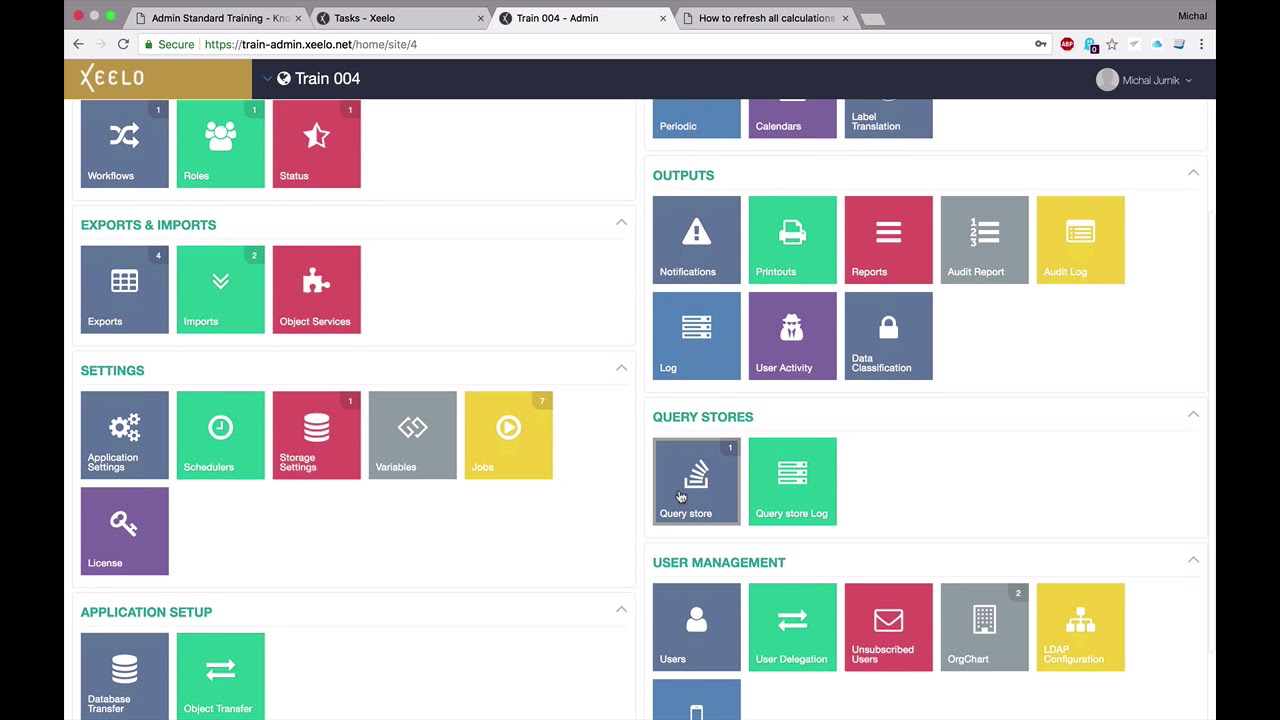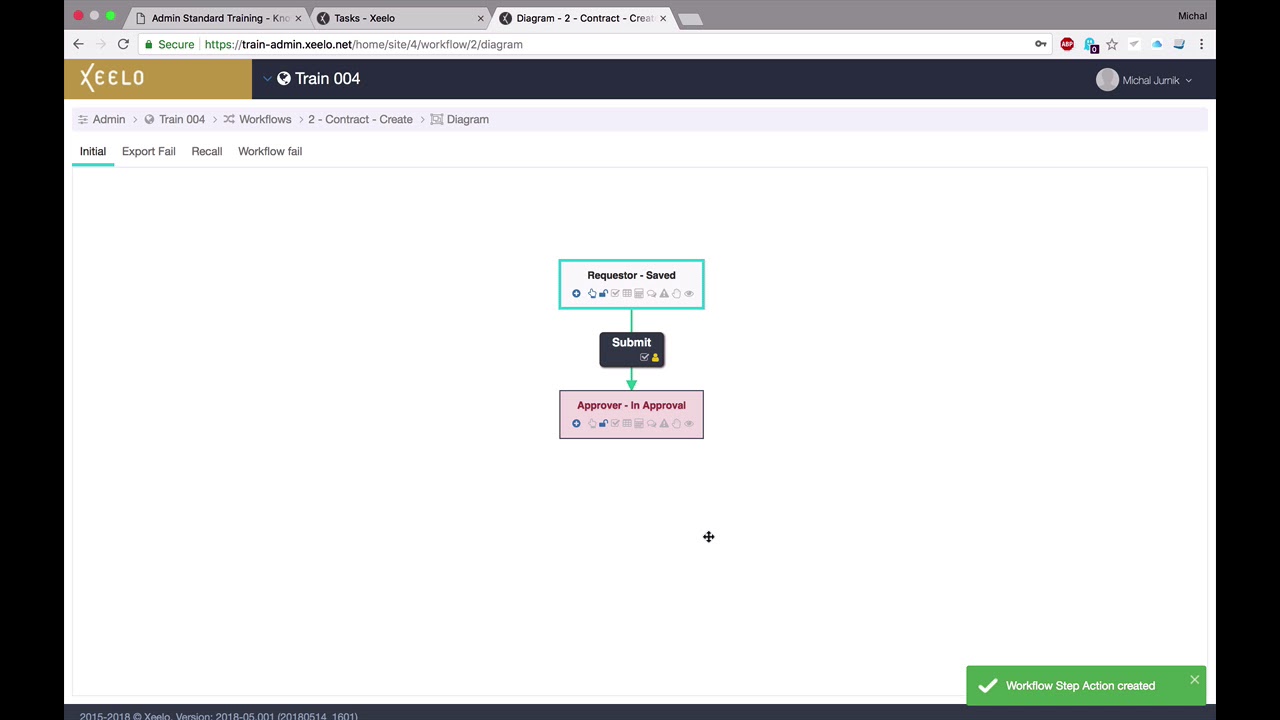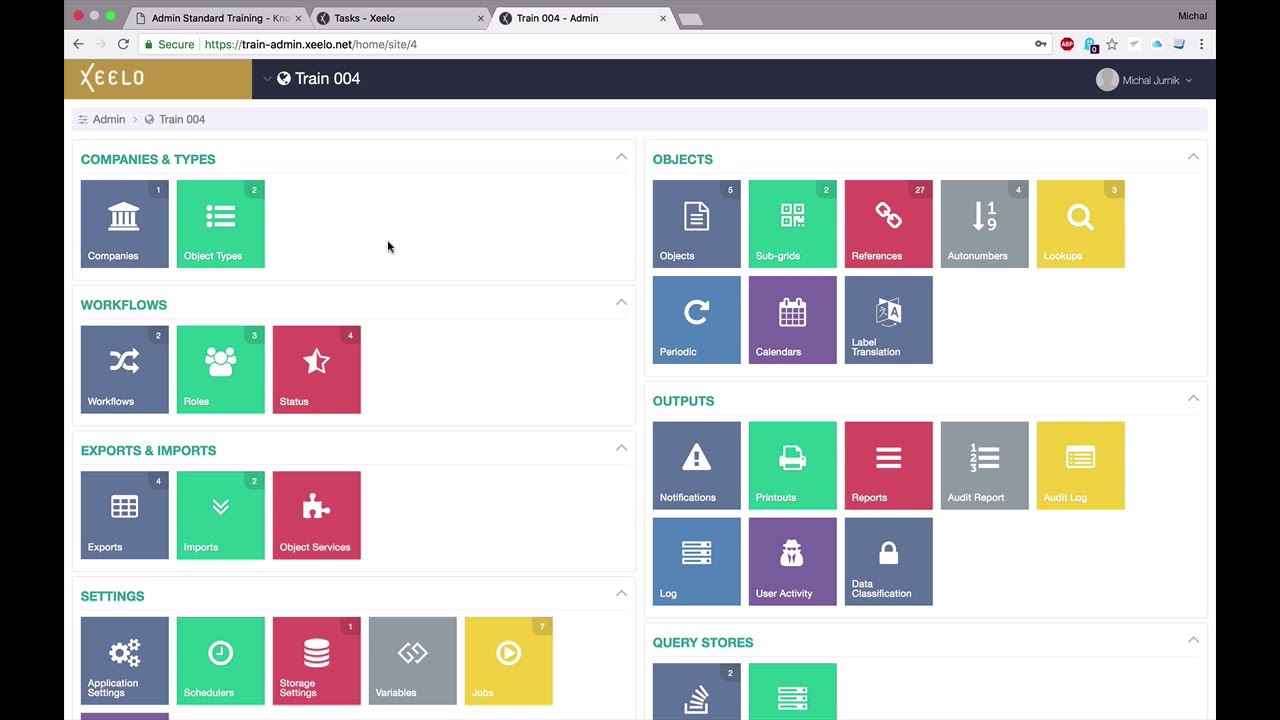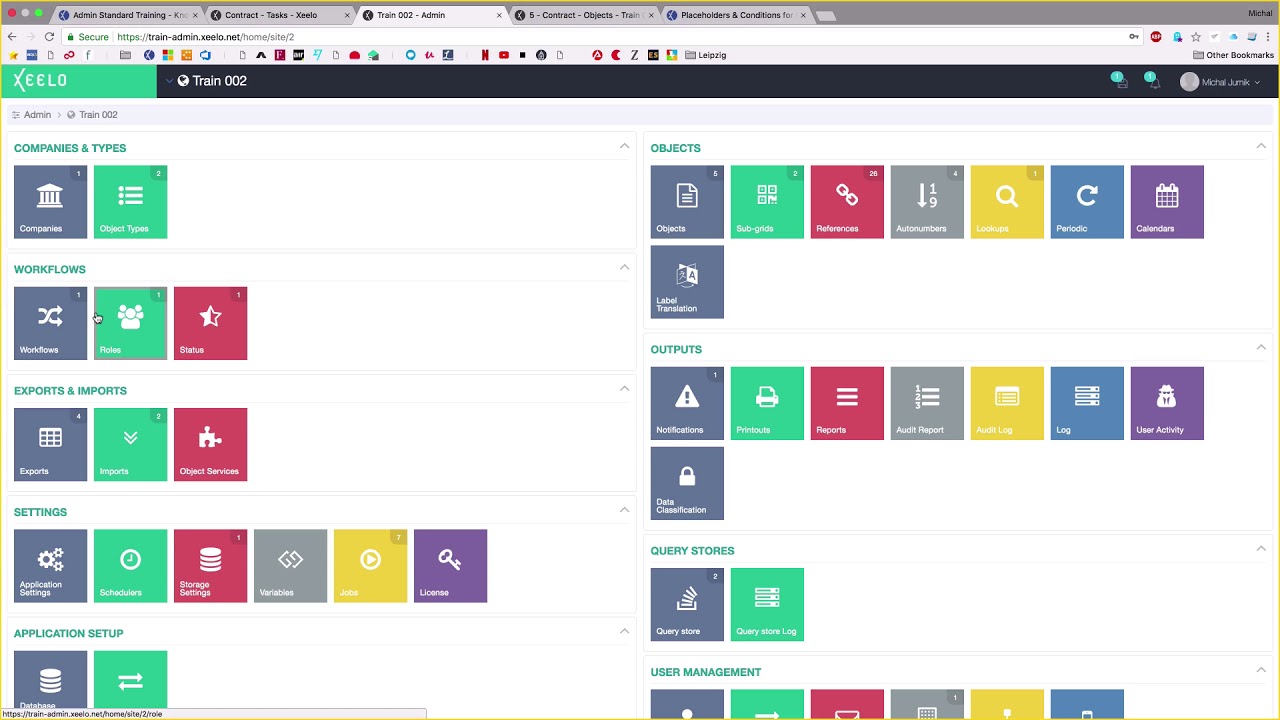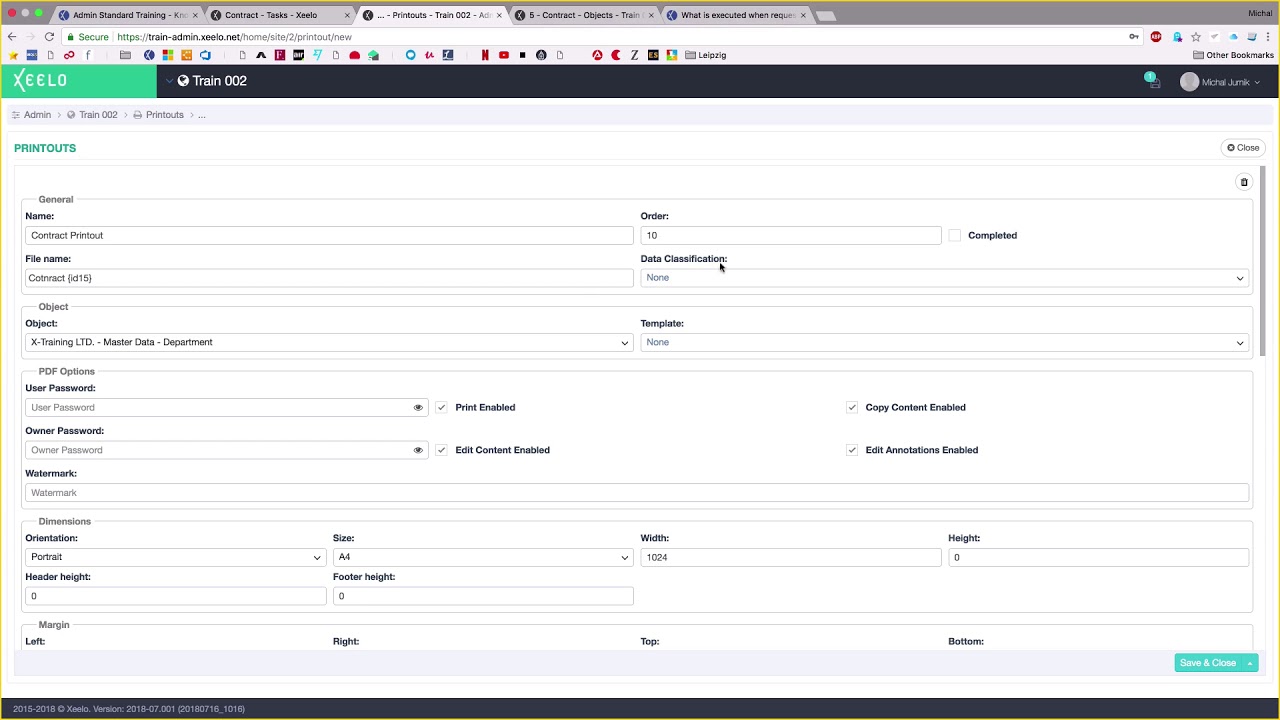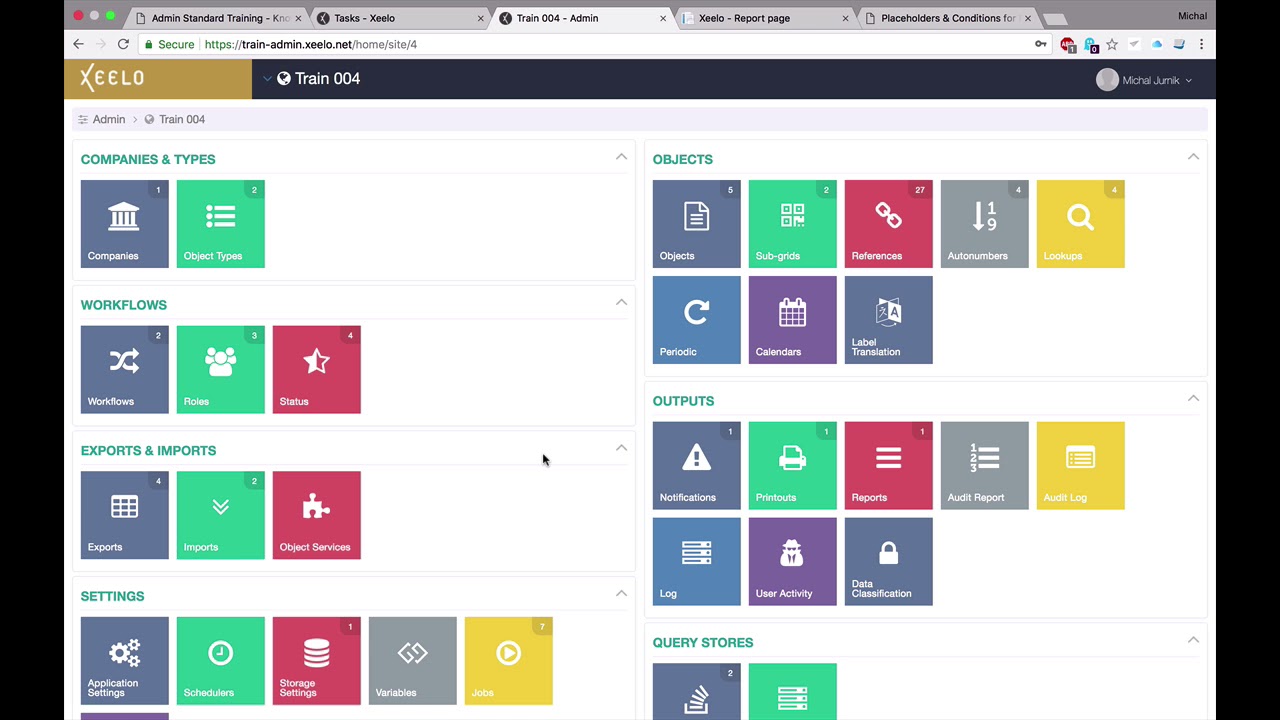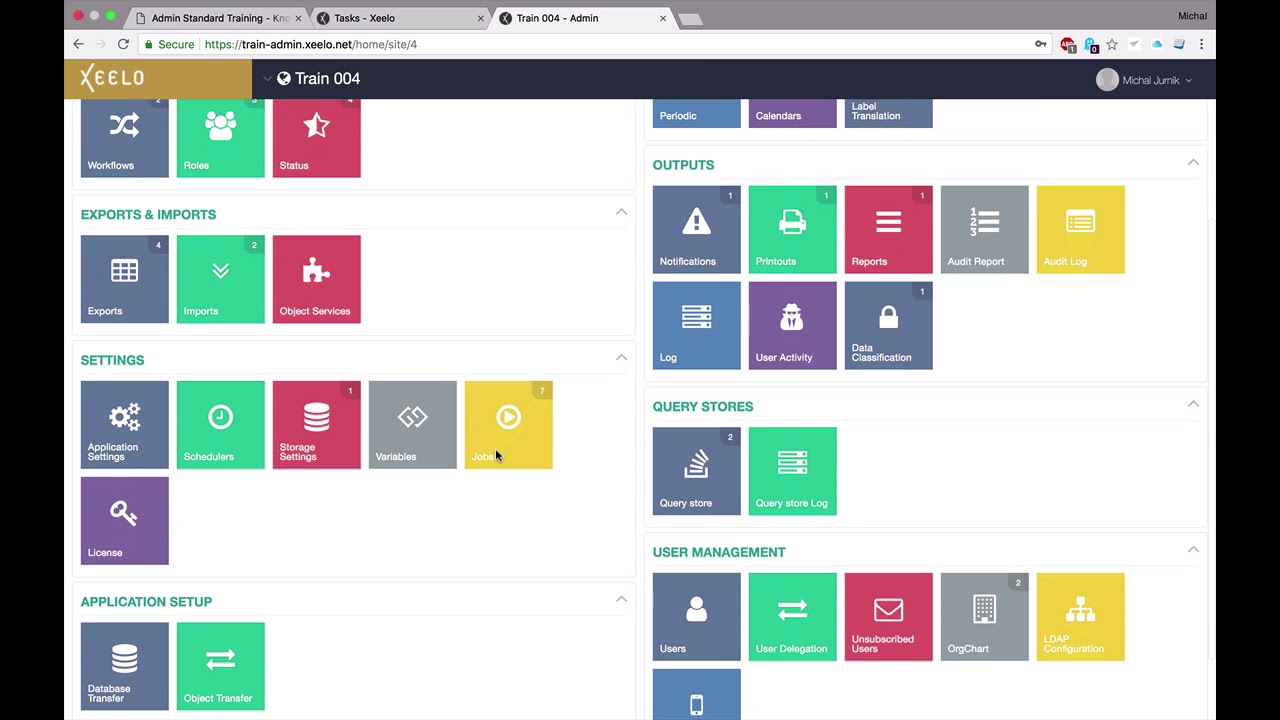Basic information
-
Training Time
- Days of training: 3
- Start time: 9:00
- Finish time: 17:00 – 18:00
- Lunch break: 1 hour ~ lunch time
- Breaks: upon agreement
-
Attendee Requirements
- Computer based training
- Internet connection required
- Google Chrome Browser installation required
-
Trainer Requirements
- Trainees will receive own training environment each
- Trainer’s environment will be configured as with required features as they should look like at the end of the training
- Trainees will get Xeelo forum login
Basic Introduction
You can find Introduction here.
Learning Objectives
Entire training is separated into 3 days of work. The training starts in the very beginning of process creation and continue through almost every functionality in administration.
-
Day 1
- Introduction (Intelligent Studios, Xeelo, Training, Case study)
- Application settings
- User Management
- Companies and Types
- Basic workflow
- Object
- Object Template
-
Day 2
- Repeat & continue Object
- Export
- Import
- Organizational Charts
- Object Actions
- Workflow
-
Day 3
- Repeat and continue Workflow
- Notification
- Printout
- Report
- Periodic
- Scheduler
- Application settings
Case study X-Training LTD.
- Company with missing process for Managing Contracts and Purchase Orders
- Urgent need:
- To deliver solution for Managing Contracts linked to existing Vendors, with ability to create new Vendors as in Master Data so in Transaction Data, linked to existing item record categorized in item categories. Solution should further:
- Ensure that contracted prices for items on approved contracts are transferred and visible on specific Item records in Master Data
- Enable that only specific departments will be able to see their Contracts
- Generate and issue printout of the contract dedicated for physical sign off
- To deliver solution for Managing Purchase Orders, where POs can be created based on existing items and in case contracts do exist, contracted prices will be applied on POs automatically
- Set up process for authorization of Contracts including validation of contracts (for specified items with additional approvers), approval of contracts on 2 levels dependent on contract value. Process to include notification to requestors and action owners at relevant steps.
- Set up update action to add and attach signed version of contract to relevant contract record
- Set up update action to extend expired contracts
- Set up process for issuing POs including 1 level of approval.
- Set up reports and embed them to Items object, so that it is transparent what transactions are linked to respective Items.
- To deliver solution for Managing Contracts linked to existing Vendors, with ability to create new Vendors as in Master Data so in Transaction Data, linked to existing item record categorized in item categories. Solution should further:
Description of case study: XTraining.pdf (238.6 KB)
Hard work
Day 1
Set basics in Application Settings
Notifications tab
- Set up the Notification settings in Notification tab - ability to send notifications and reset passwords
System tab
- Fill the HTTP address of application server and HTTP address for offline workflow actions in System tab - connection between Administration and User part
- Refresh Cache button - refresh loaded cache on IIS
Default tab
- Set all rows to True
Creating X-Training LTD. and its divisions
- Create Company X-Training LTD.
- Create Object Types Master data and Transaction data
Creating workflow WF1Step
- Describe absolute basics about Workflow
- Create new Role Requestor
- Create new Status Completed
- Create new Workflow WF1Step
Creating objects Item Category, Item, Department, Vendor, Contract
- Describe object Detail, Lines, Tabs, Section, Properties, On Grid, Template, Template Access, Validation, Calculation, Calculation Order, Update Actions
- Create Item category object - Autonumber, Validation
- Create Item object - Reference connection between Item Category and Item, Update Actions
- Create Department object - Different Templates and Access
- Create Reference - Department
- Create Vendor object - Server calculations, Client calculations, Object Service (ARES), Sub-grid
- Create Reference - Vendor
- Create Contract object - Lookup connection between Vendor and Contract, Badges (Due Date), Server Sub-grid calculations and Client Sub-gird calculation
Day 2
Repeat knowledge learnt in Day 1
Question 1
Where is the notification settings?
Question 2
What the administrator has to define in System tab in Application Settings in the very beginning?
Question 3
Where the administrator can define the user rights?
Question 4
What is Workflow for?
Question 5
What is Object for?
Question 6
What connects Workflow and Object?
Question 7
What represents Object Line?
Question 8
What represents Object Template Line?
Question 9
What is the difference between Client and Server calculations?
Question 10
What is the difference between Reference and Lookup?
Creating Export from Item
- Describe export Types, User List, Conditions, Calculations and Object Temporary Calculations
- Create Export to CSV - Export
- Set export Condition - depends on data
- Set export Calculation - depends on data
- Create Object Temporary Calculation - depends on data in Export
Creating Import into Item
- Describe an import Type, Create New, Update, Section, User List
- Create an import from CSV - Import
Creating Vendor from Contract
- Describe Internal Import
- Create an Internal Import
- Set Server-string calculation to from Vendor ID to combo-box Vendor
Setting Organizational Chart dependency by Department
- Describe OrgChart, OrgChart Category, Reference OrgChart
- Create a new OrgChart - OrgChart
Manually adding OrgChart
- Add one OrgChart Category manually
- Set OrgChart on reference Department - checkbox and Reference Category on values
- Set OrgChart in Users - Users
- Set the visibility of Object by OrgChart - Object Details
- Re-save all requests in Contract
Automatically
- Add a new combo-box into Department and set the reference SYSTEM: OrgChart Category - Department
- Add an Object Action for adding Department into system - Object Action
- Set Server-String calculation to combo-box created in previous step that transfers Department ID - How to assign OrgChart to reference automatically?
- Add Object Action to department that adds OrgChart Category to selected Approver
Creating approval Workflow for Contract object
- Describe combination Workflow, Role and OrgChart
- Create new Statuses - In Approval, Saved, Rejected
- Create new Role - Approver
- Assign role Approver to the particular User
- Assign requested OrgChart to the particular User
- Set the OrgChart Group on the Approval workflow step - Workflow
- Create a new user with name User without luck to demonstrate OrgChart assignation
Creating additional approval Workflow for Contract object
- Describe Owner, Object Actions
- Set condition to Contract - Items to get items where Total Price is over the Price Threshold - Server-string calculation
- Load Additional Approver from Item - Lookup
- Set calculation to get Additional Approvers in one Object Line - Server-subConcatConditional
- Create new Role - Additional Approver - check Owner in checkbox
- Add Role - Additional Approver to particular User in User Management
- Extend the Workflow Contract - add status In Approval and Role created in previous point
- Set Owner to the Request from calculated Additional Approvers line - Object Action
Day 3
Repeat knowledge learnt in Day 2
Question 1
What functionality can admin use to connect one object with another? (Hint - They are 3)
Question 2
Which are the first three line of Internal Import?
Question 3
What is OrgChart for?
Question 4
What functionality is OrgChart connected with?
Question 5
Who is Requestor?
Question 6
Who is Owner?
Question 7
Who is Watcher?
Creating Notification to notify Contract's approver
- Create a new notification - Notification, Placeholders
- Add Workflow Calculation to calculate current Requestor
- Add Condition for requests in Approver - In Approval workflow step
- Add Calculation to calculate Total Price from sub-grid
- Add Temporary Calculation to calculate combination Vendor ID - Vendor
- Set Workflow Offline Actions for offline approval
- Assign notification to Workflow
Creating Printout to print out Contract's detail
- Create a new Printout to print out Contract’s detail - Printout, Placeholders
- Add Watermark of company
- Create Header, Format and Footer
- Add condition inside Printout - Placeholders
Creating Reports for Item and Vendor from Contract
- Describe Structure, Source, Result, Graph, Calendar
- Create a new report for objects Item & Vendor
- Adds structure Lines according to demand - Report
- Add Source from object Contract - Item (sub-grid) - Source
- Add Result into object Item according current opened item - Result
- Add Result into object Vendor according current opened vendor - Result
- Add Graph as report result - Graph
- Show Calendar as report result - Calendar
Setting up reminding notification for Contract approval
- Create a new Periodic
- Add new object lines Expiry Date, Today, Date Difference into Contract object
- Set a new calculation to calculate Today object line
- Set a new calculation to calculate difference between Today and Expiry Date
- Set a new condition for notification that allows to send reminder if the expected date is coming (3 days before)
- Create a new Scheduler to run the periodic every day at 7 o’clock in the morning
Setting up throwing away Contracts after expiration
- Create a new Periodic
- Create a new Object Action into object Contract to move requests in In Approval status to Canceled
- Add a new Object Action condition that move the requests if they are over expiration date
- Create a new Scheduler to run the periodic every day at 7 o’clock in the morning