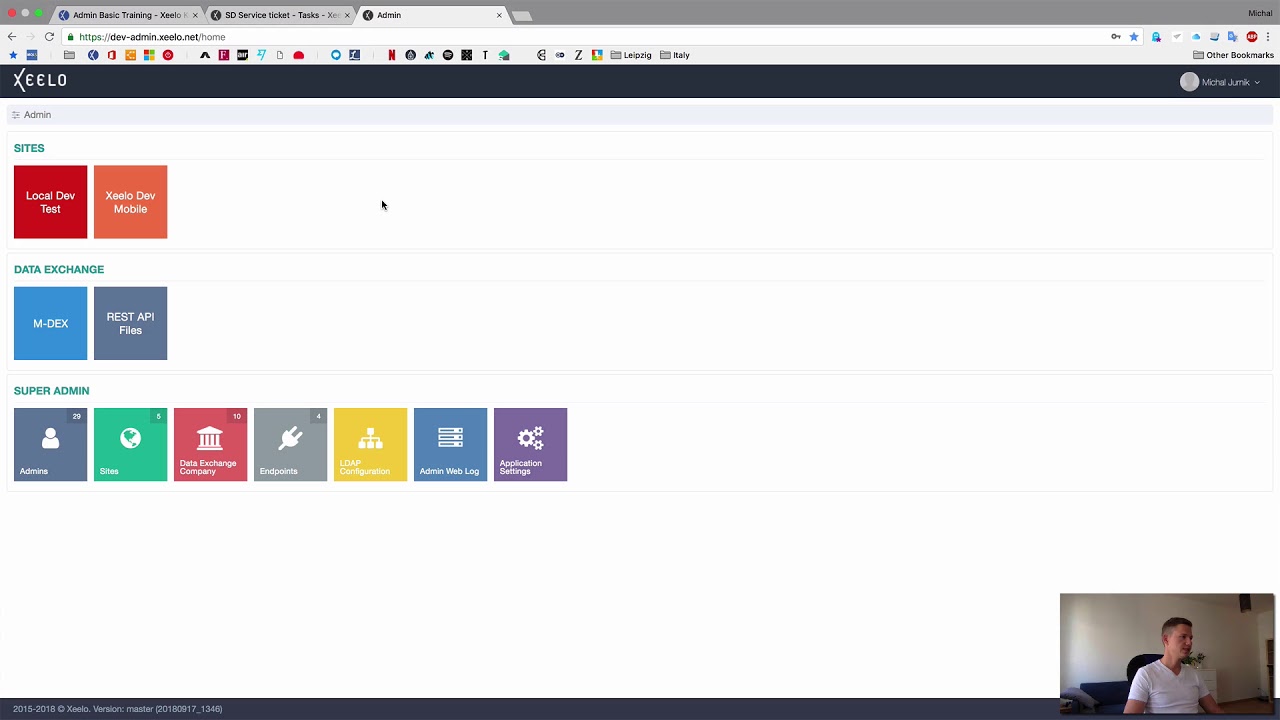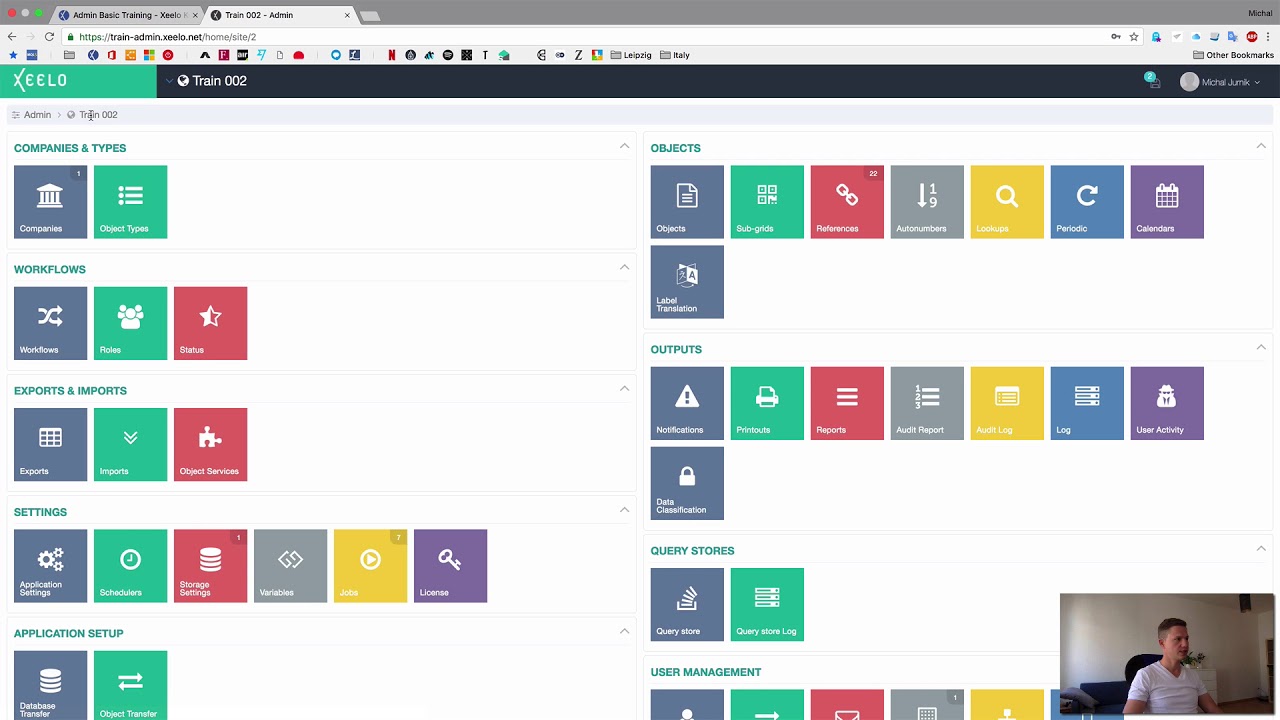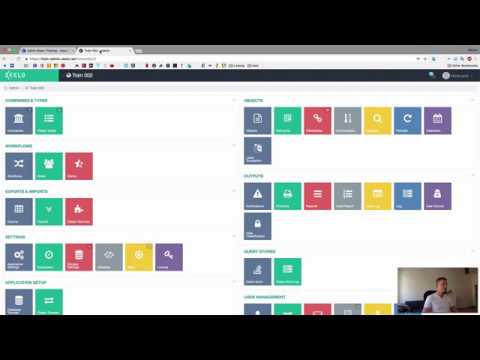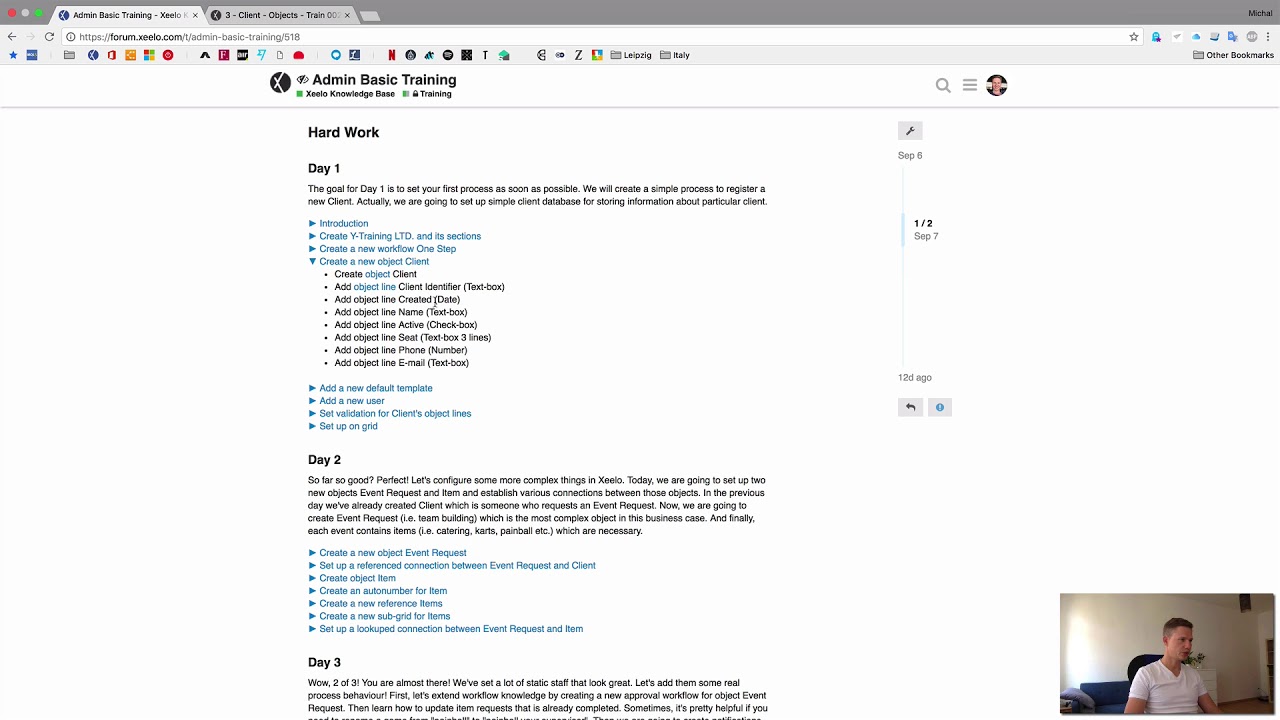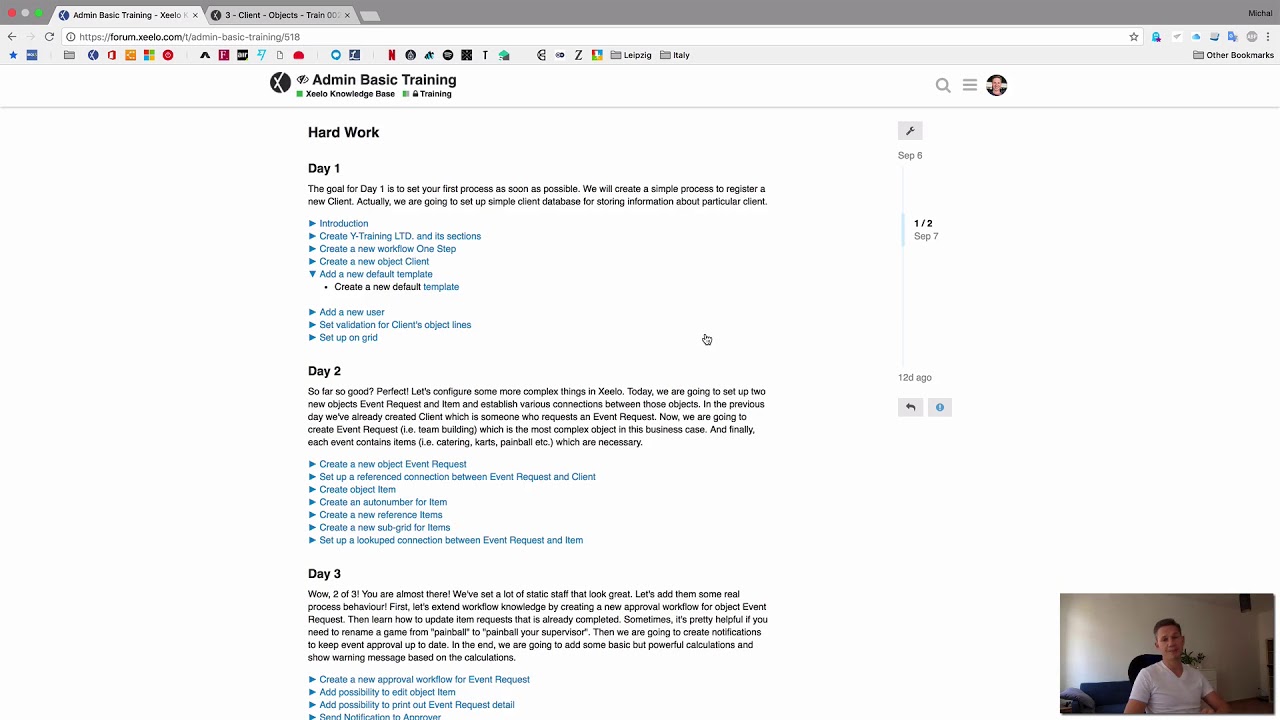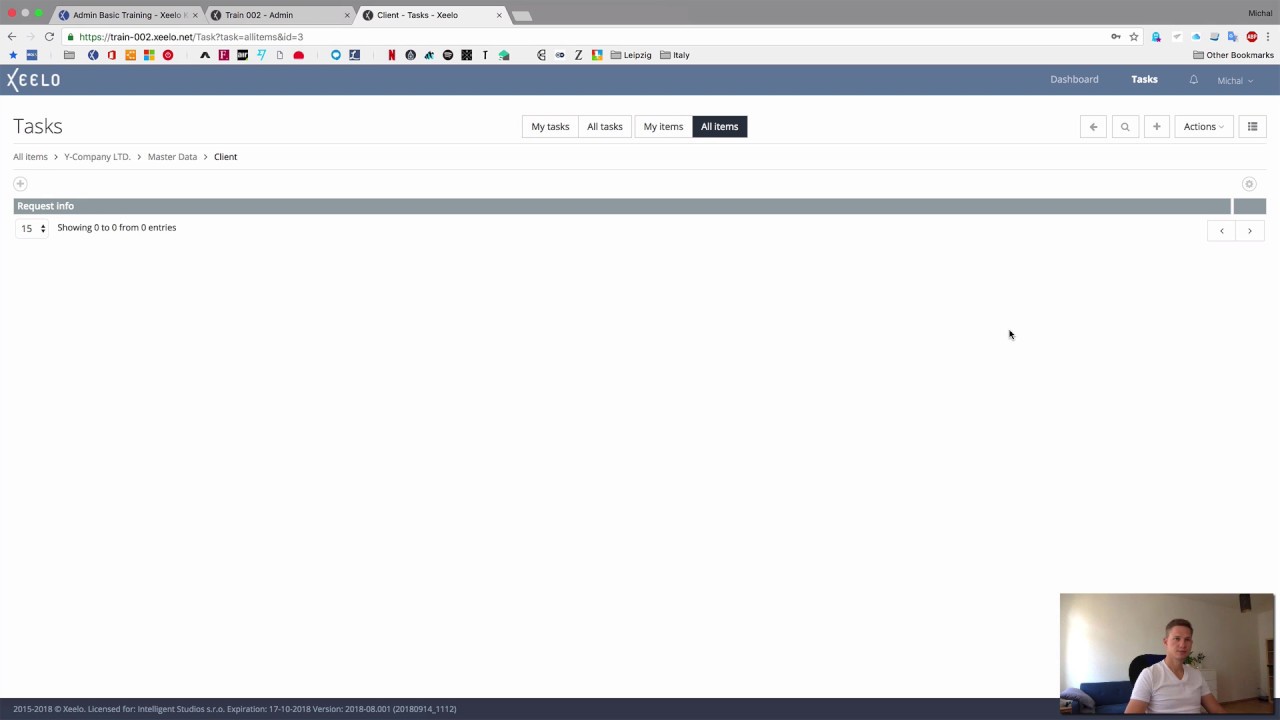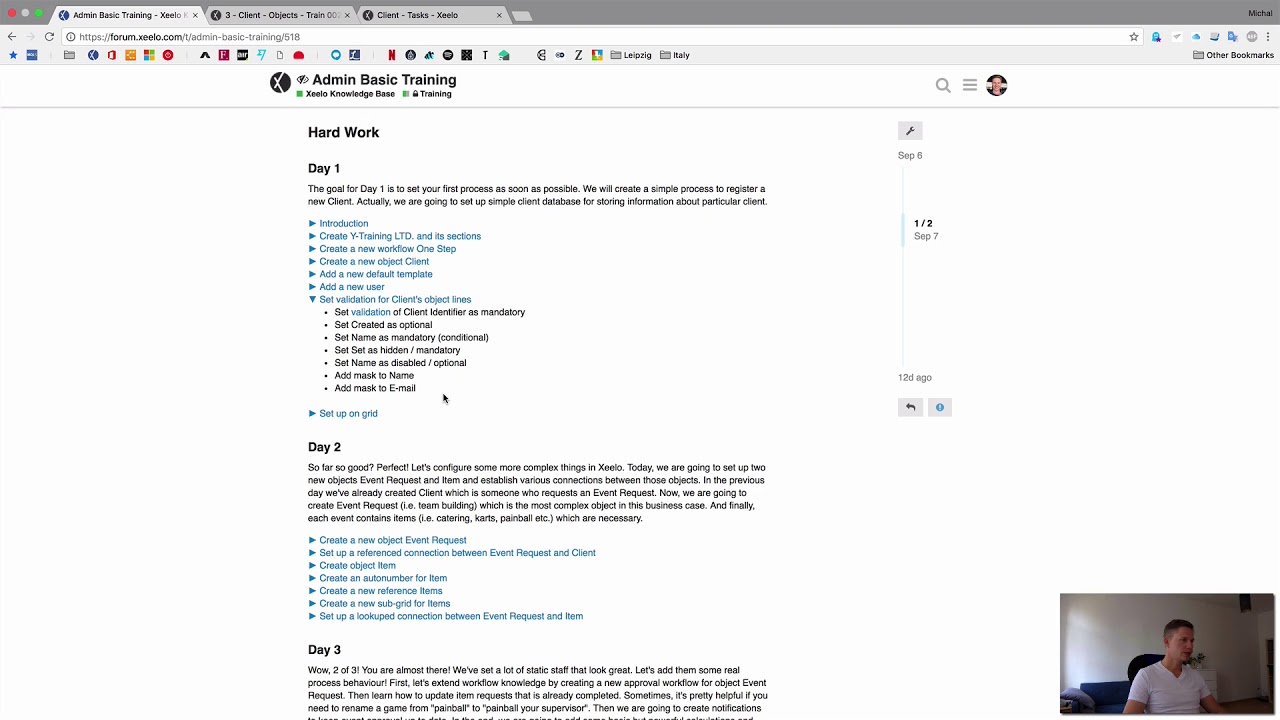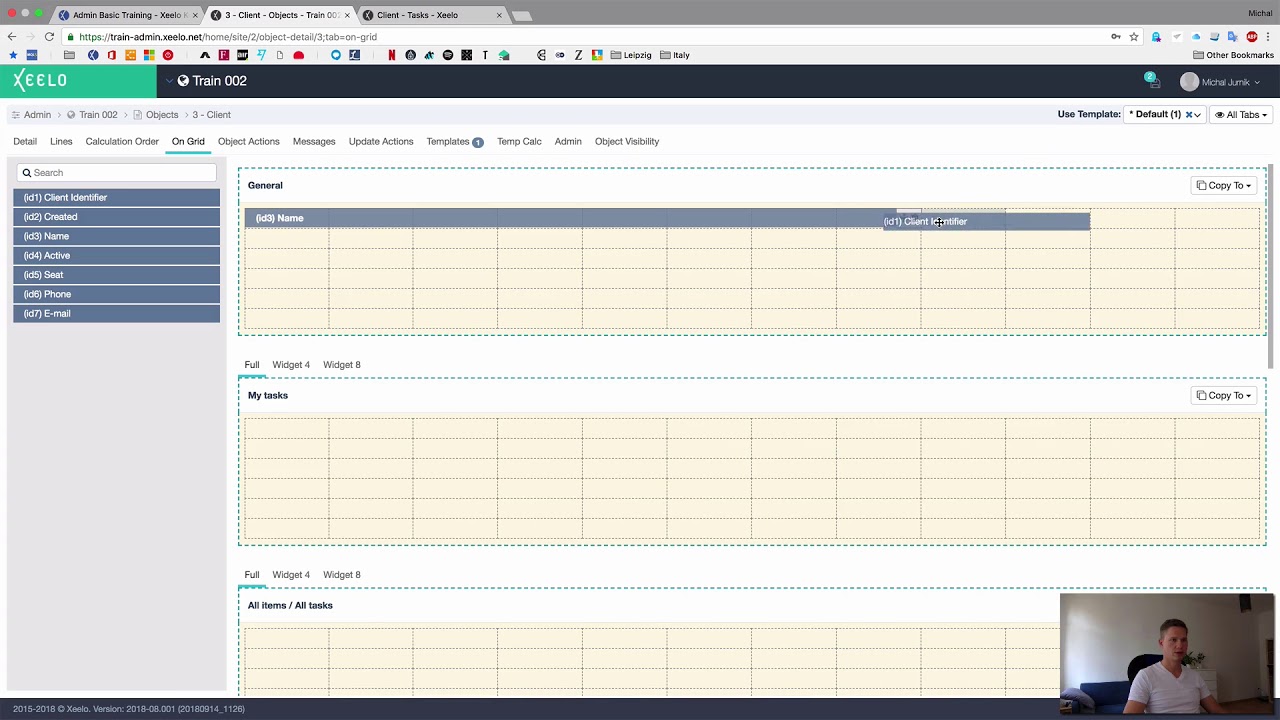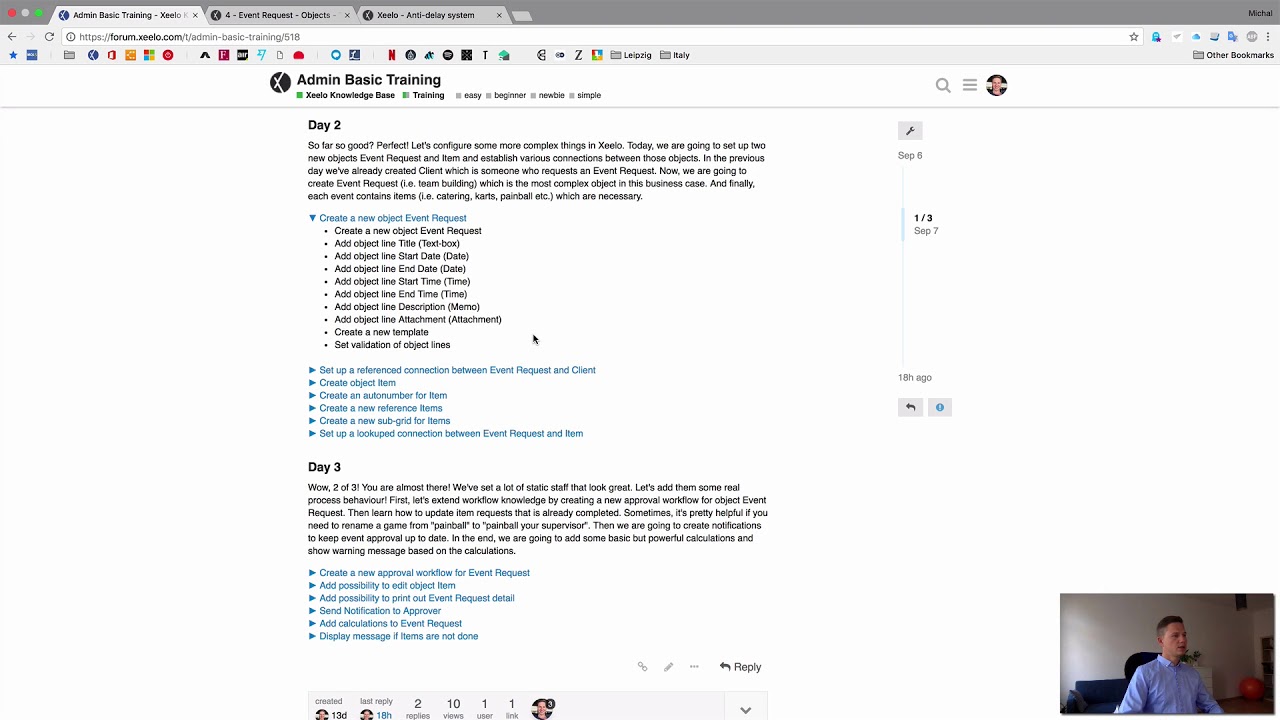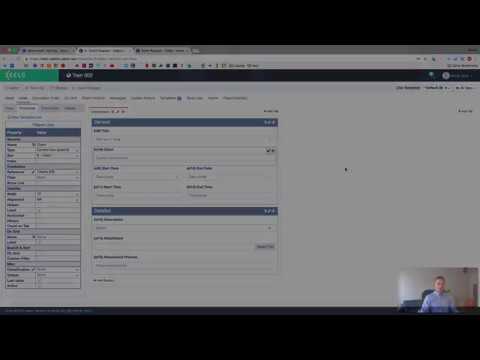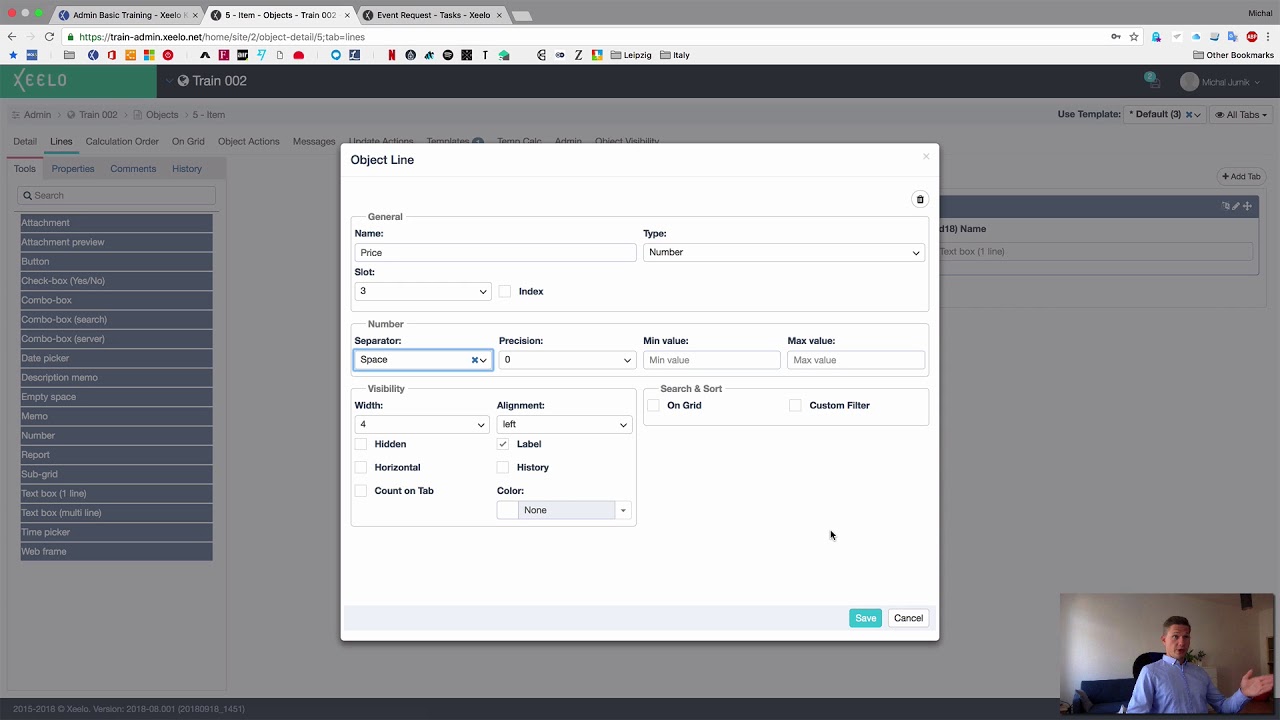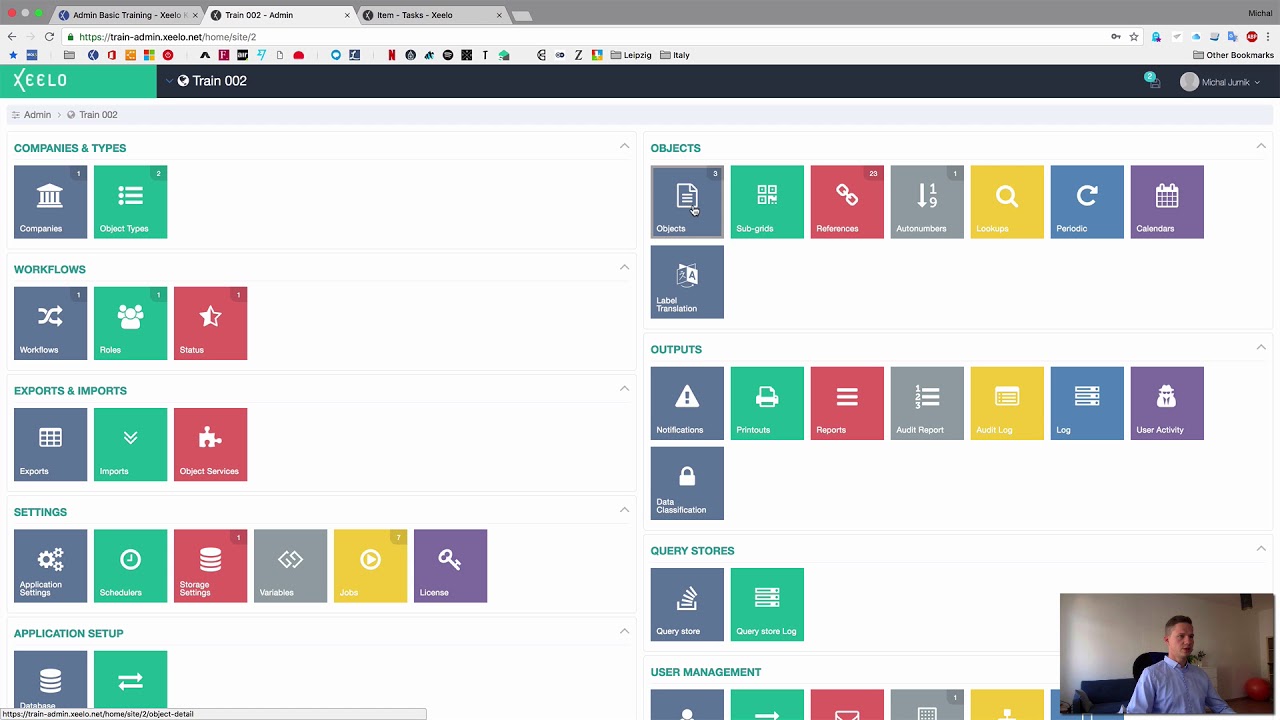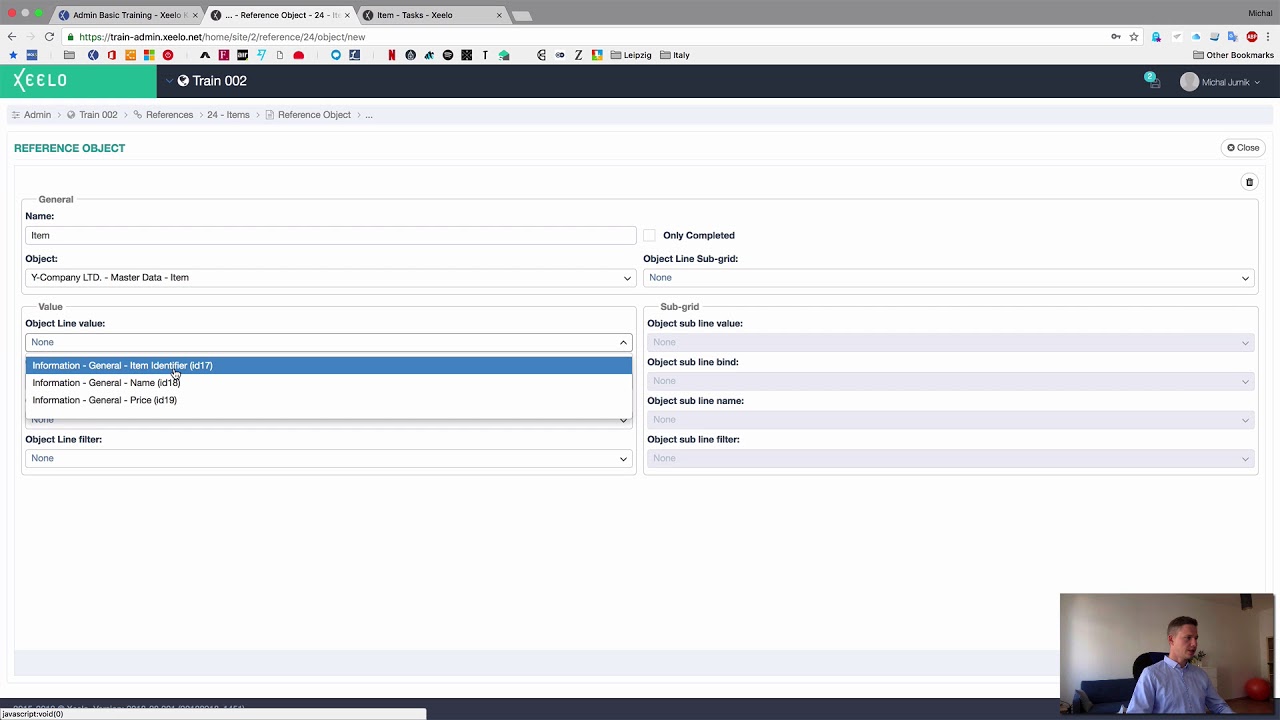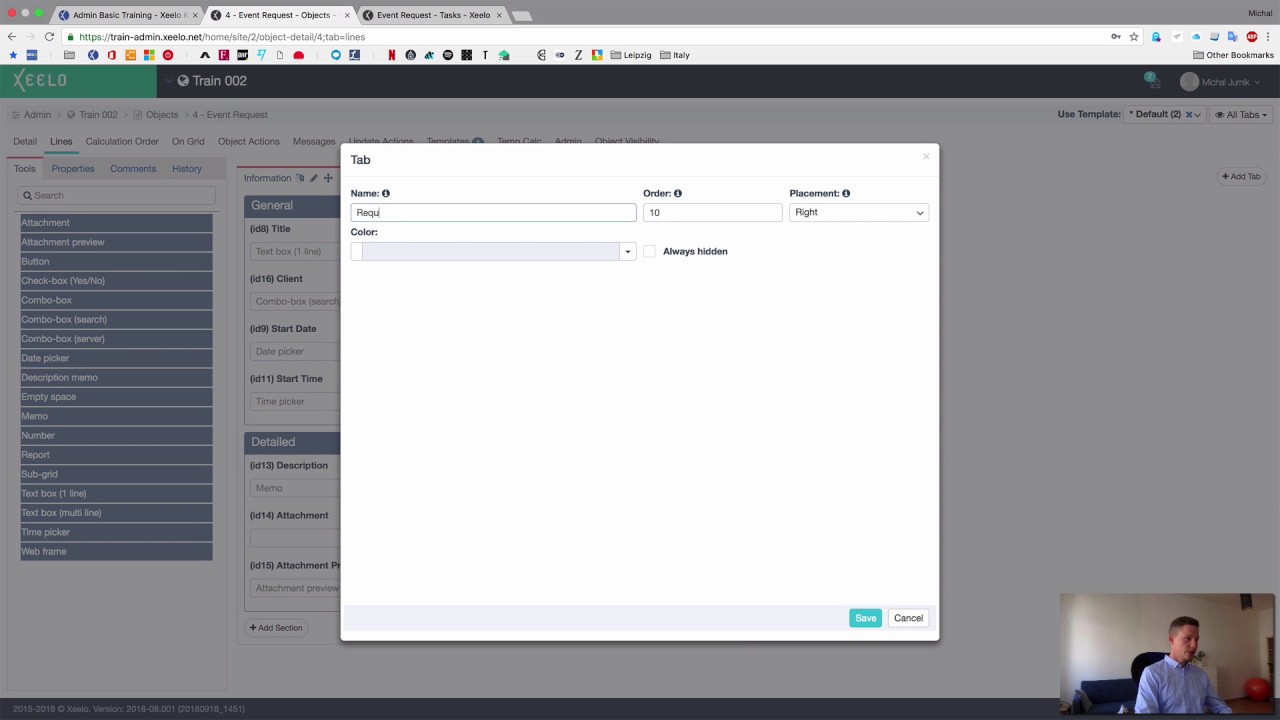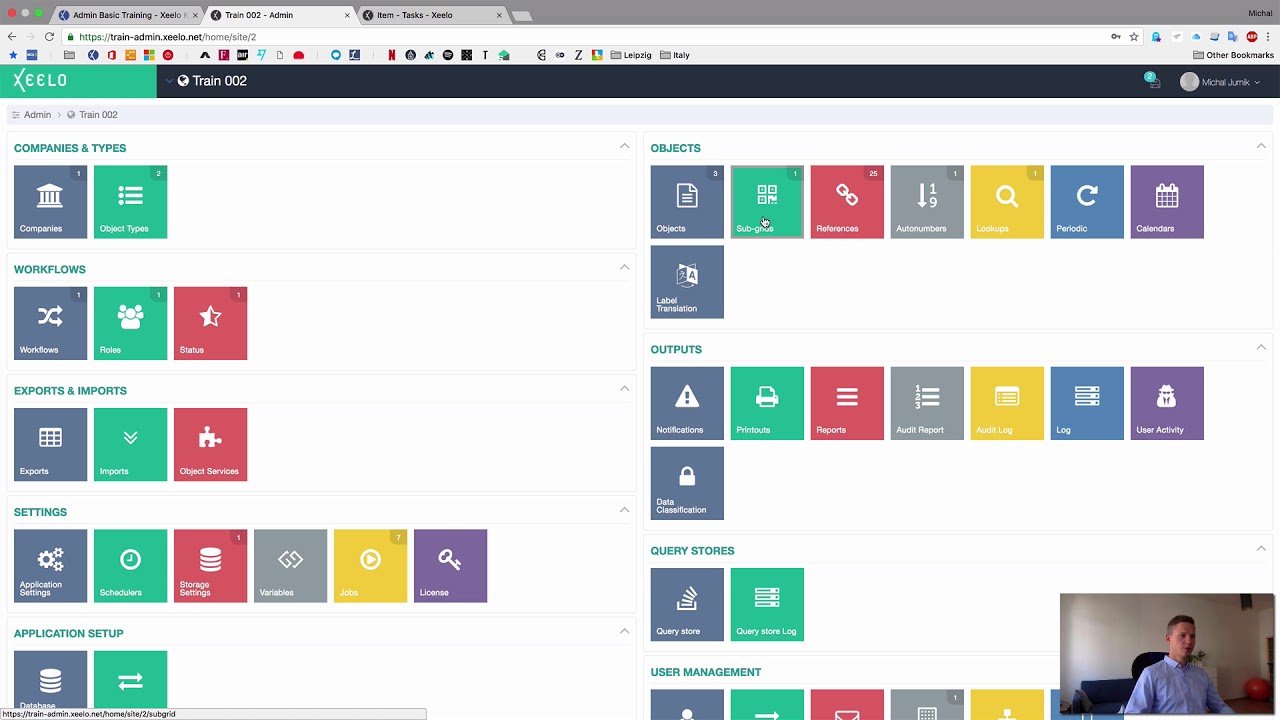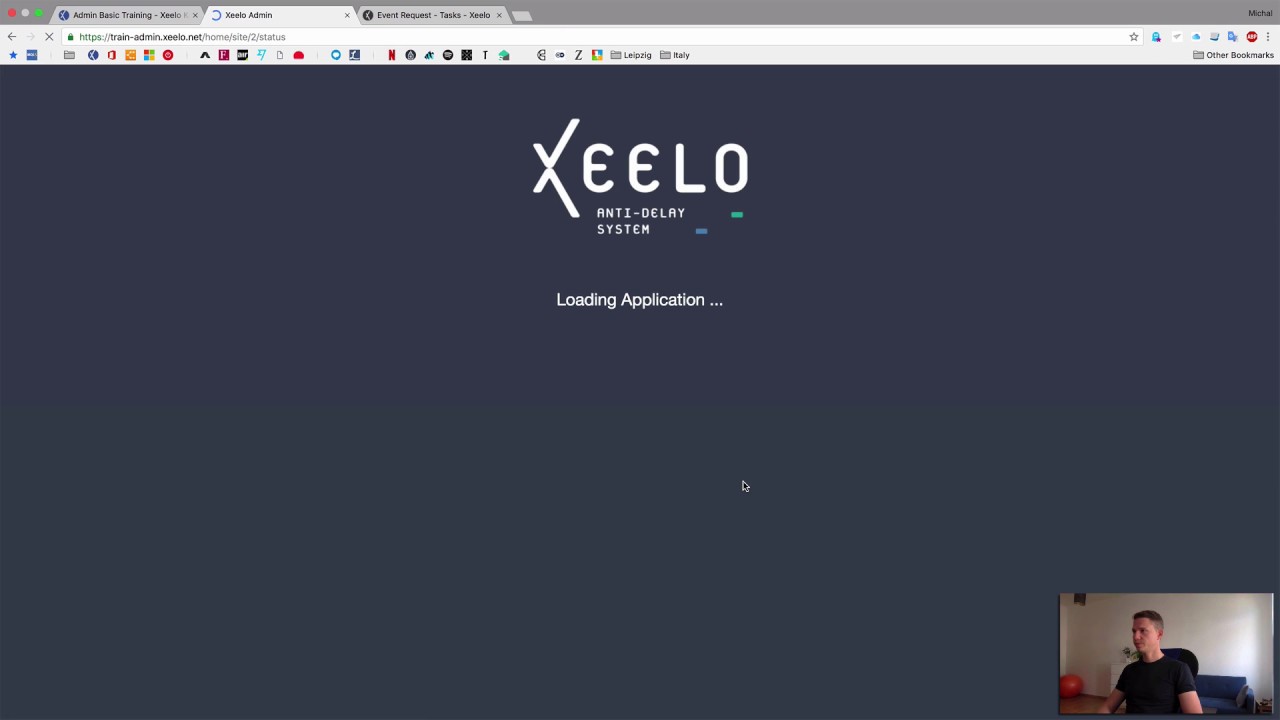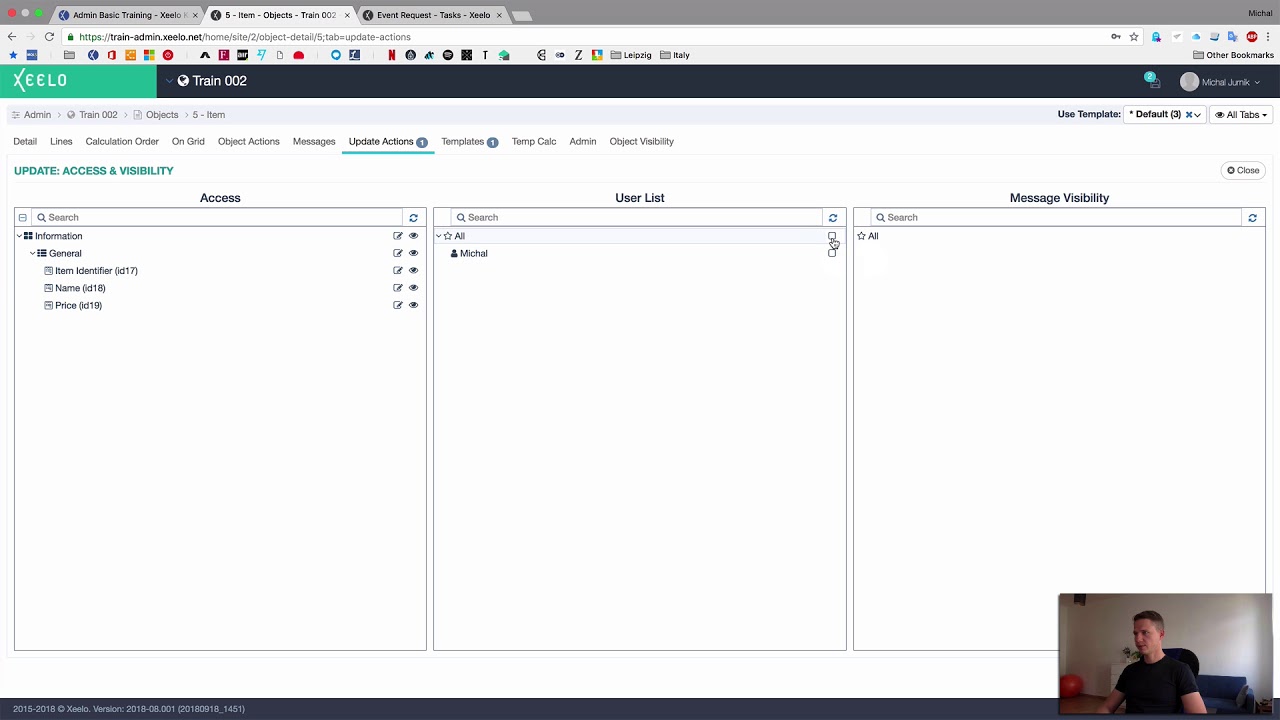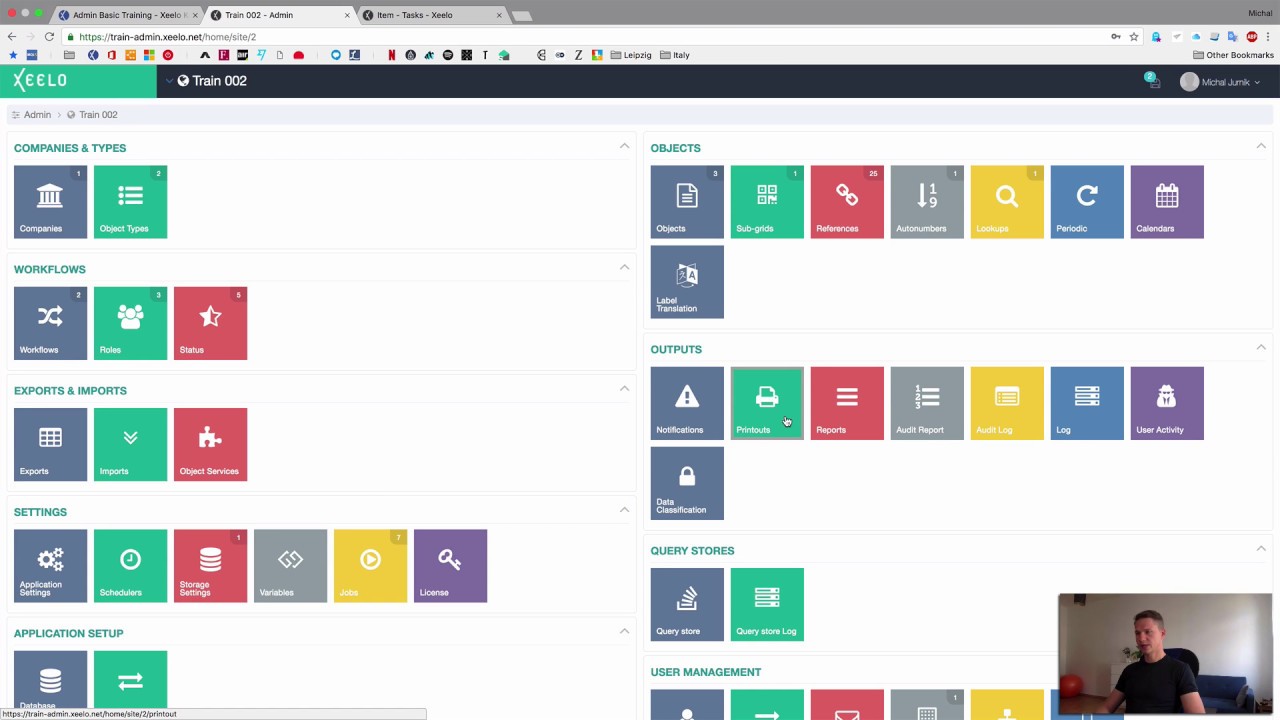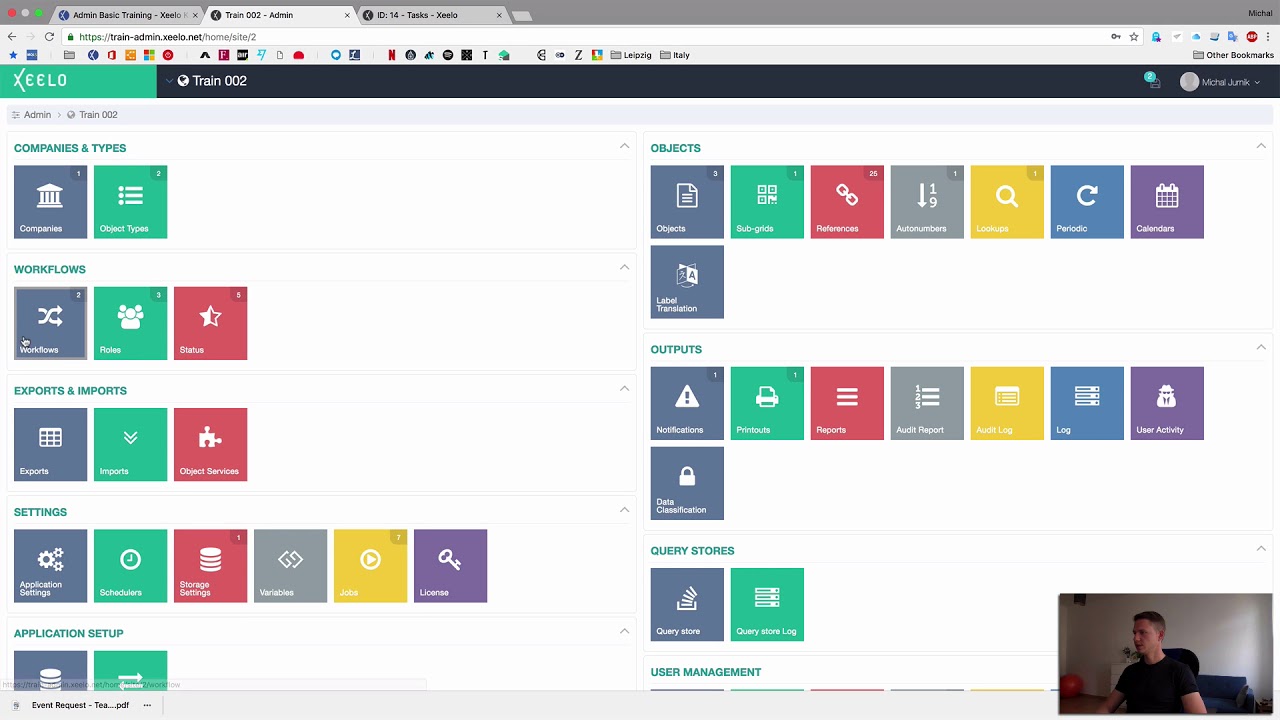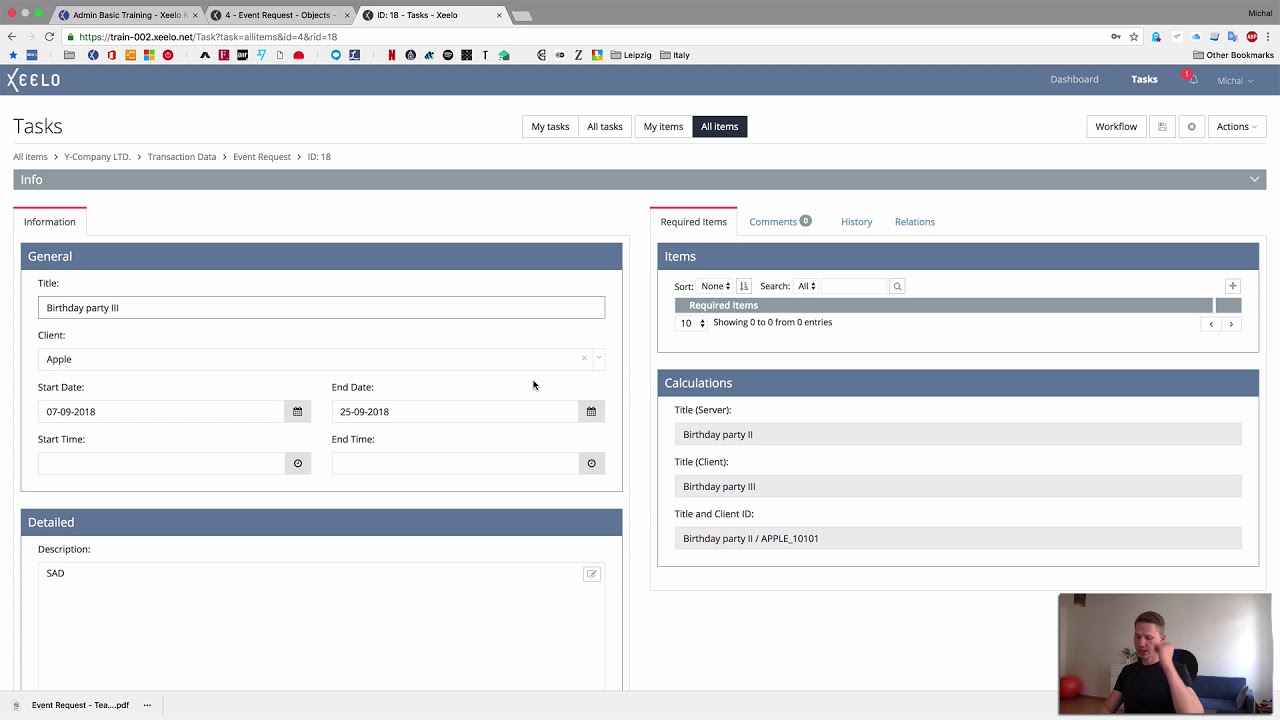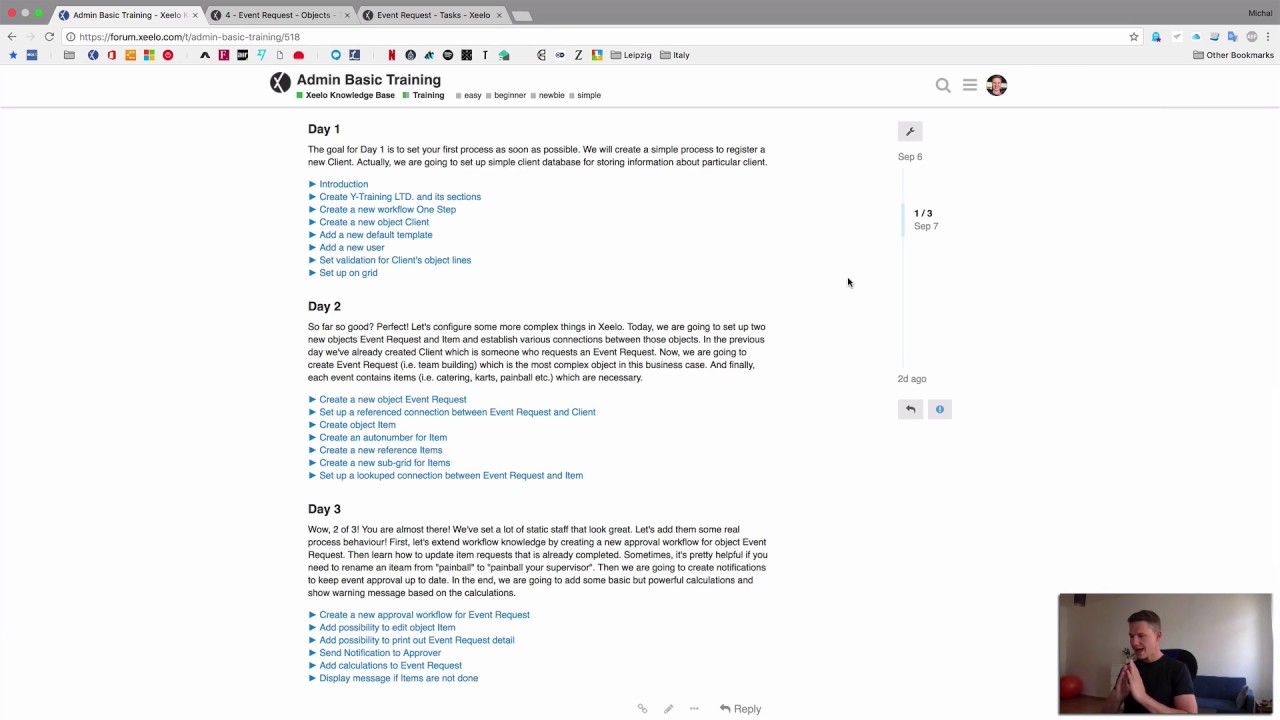Basic Information
- Training Time
- Days of training: 1-3
- Attendee Requirements
- Computer based training
- Internet connection required
- Google Chrome Browser installation required
- Trainer Requirements
- Trainees will receive own training environment each
- Trainer’s environment will be configured as with required features as they should look like at the end of the training
- Trainees will use Xeelo Forum
Basic Introduction
You can find Introduction here.
Learning Objectives
Entire training is separated into 3 days of work. The training starts in the very beginning of process creation and continue through almost every functionality in administration.
- Day 1
- Company
- Object Type
- Object
- Object Template
- Workflow
- Workflow Role
- Workflow Status
- User Management
- On Grid
- Day 2
- Autonumber
- Reference
- Lookup
- Subgrid
- Day 3
- Advanced Workflow
- Update Action
- Object Message
- Notification
- Printout
- Basic Calculations
Case Study Y-Training LTD.
- Company which manages events (team-building, partner event etc.) needs to digitalize their core business process
- Each sales opportunity means a new Event Request. This kind of request has to be approved by approvers
- Urgent need:
- To receive Event Request from Sales department
- To make Approval process for event transparent. Notify all approvers if a new Event Request is received
- To specify Type of event request
- To manage all necessary Items for event (roll-up, bulletin, catering, flowers, coordinator etc.)
- All history changes has to stored and visible
- To store their clients on one place
Hard Work
Day 1
The goal for Day 1 is to set your first process as soon as possible. We will create a simple process to register a new Client. Actually, we are going to set up simple client database for storing information about particular client.
Create Y-Training LTD. and its sections
- Create a new company Y-Training LTD.
- Create new object types Master Data and Transaction Data
Create a new workflow One Step
- Create a new role Requestor
- Create a new status Completed
- Construct a new workflow called One Step
Create a new object Client
- Create object Client
- Add object line Client Identifier (Text-box)
- Add object line Created (Date)
- Add object line Name (Text-box)
- Add object line Active (Check-box)
- Add object line Seat (Text-box 3 lines)
- Add object line Phone (Number)
- Add object line E-mail (Text-box)
Add a new user
- Add a new user
- Grant user access (roles)
- Grant special access (Xeelo sections)
- Grant access details (templates)
- Log in to Xeelo User - go to Xeelo Admin -> your environment and find number of your training environment. You can find the number at the top left corner. Then go to your Xeelo User train environment, using link https://train-your-number.xeelo.net (i.e. https://train-015.xeelo.net) and log in
Set validation for Client's object lines
- Set validation of Client Identifier as mandatory
- Set Created as optional
- Set Name as mandatory (conditional)
- Set Set as hidden / mandatory
- Set Name as disabled / optional
- Add mask to Name
- Add mask to E-mail
Day 2
So far so good? Perfect! Let's configure some more complex things in Xeelo. Today, we are going to set up two new objects Event Request and Item and establish various connections between those objects. In the previous day we've already created Client which is someone who requests an Event Request. Now, we are going to create Event Request (i.e. team building) which is the most complex object in this business case. And finally, each event contains items (i.e. catering, karts, painball etc.) which are necessary.
Create a new object Event Request
- Create a new object Event Request
- Add object line Title (Text-box)
- Add object line Start Date (Date)
- Add object line End Date (Date)
- Add object line Start Time (Time)
- Add object line End Time (Time)
- Add object line Description (Memo)
- Add object line Attachment (Attachment)
- Create a new template
- Set validation of object lines
Set up a referenced connection between Event Request and Client
- Create a new reference
- Set object Client as a new reference source
- Refresh reference
- Add object line Client into Event Request (Combo-box)
Create object Item
- Add object line Item Identifier (Text-box)
- Add object line Name (Text-box)
- Add object line Price (Number)
- Create a new template
Create a new reference Items
- Create a new reference
- Set object Item as a new reference source
- Refresh reference
Create a new sub-grid for Items
- Create a new sub-grid
- Create a new template
- Add object line Item (Combo-box)
- Add object line Status (Combo-box)
- Add object line Quantity (Number)
- Add object line Price (Number)
- Add object line Total (Number)
- Create a new reference called Item Status and add values manually
- Set proper reference to object line Status
Set up a lookuped connection between Event Request and Item
- Create a new lookup called Item Identifier to Price
- Set object Item as a new lookup source
- Refresh lookup
- Set lookup to object line Item, in sub-grid Items
Day 3
Wow, 2 of 3! You are almost there! We've set a lot of static staff that look great. Let's add them some real process behaviour! First, let's extend workflow knowledge by creating a new approval workflow for object Event Request. Then learn how to update item requests that is already completed. Sometimes, it's pretty helpful if you need to rename an iteam from "painball" to "painball your supervisor". Then we are going to create notifications to keep event approval up to date. In the end, we are going to add some basic but powerful calculations and show warning message based on the calculations.
Create a new approval workflow for Event Request
- Create a new role Approver
- Create a new role Coordinator
- Create a new status Saved
- Create a new status In Approval
- Create a new status In Progress
- Create a new status Rejected
- Create a new workflow called Event Request workflow
- Add all new roles in User Management
Add possibility to print out Event Request detail
- Create a new printout called Event Request
- Add at least one placeholder from object Event Request
Send Notification to Approver
- Create a new notification called Notify Approver
- Assign the notification on workflow
Add calculations to Event Request
- Add a new object line Title Server (Text-box)
- Set a new server-string calculation for Title Server
- Add a new object line Title Client (Text-box)
- Set a new client-string calculation for Title Client and establish connection with object line Title
- Add a new object line called Title with Client
- Set a new calculation for concatenation of Title and Client ID
- Set a new calculation for object sub-line Total in sub-grid Items
- Add a new object line Number of Items
- Set a new calculation for Number of Items
- Add a new object line Number of Missing Items
- Set a new calculation for Number of Missing Items
Display message if Items are not done
- Create a new object message type warning for missing items
- Assign the object message on workflow